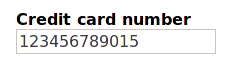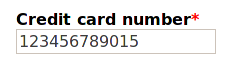Abstract
XForms is an XML-based declarative programming language. XForms programs
have two parts: the form or model, contains descriptions of
the data used, and constraints and relationships between the values that are
automatically checked and kept up to date by the system; and the
content, which displays data to the user, and allows interaction with
values.
Content is presented to the user with abstract controls, which bind
to values in the model, reflecting properties of the values, and in general
allowing interaction with the values in various ways. Controls are unusual in
being declarative, describing what they do, but not how they
should be represented, nor precisely how they should achieve what is
required of them. The abstract controls are concretised by the implementation
when the XForm application is presented to the user, taking into account
modality, features of the client device, and instructions from style sheets.
This has a number of advantages: flexibility, since the same control can
have different representations depending on need and modality, device
independence, and accessibility.
This paper discusses how XForms content presentation works, and the
requirements for controls, discusses how one implementation, XSLTForms,
implements content presentation, and the use of CSS styling to meet the
requirements of controls, and future improvements in both.
XForms
XForms is a declarative markup for defining applications.
It is a W3C standard, and in worldwide use, for instance by the Dutch
Weather Service, KNMI, many Dutch and UK government websites, the BBC, the US
Department of Motor Vehicles, the British National Health Service, and many
others.
Largely thanks to its declarative nature, experience has shown that you can
produce applications in much less time than with traditional procedural
methods, typically a tenth of the time.
Principles
XForms programs are divided into two parts:
- the form or model, which contains the data, and
describes the properties of the data, the types, constraints, and
relationships with other values, and
- the content, which displays values from the model, and allows
interaction with those values.
This can be compared with how HTML separates styling from content, or indeed
how a recipe first lists its ingredients, before telling you what to do with
them.
The Model
The model consists of any number of instances, collections of data
that can either be loaded from external data:
<instance src="data.xml"/>
<instance src="https://example.org/data?q=2020"/>
or can contain inline data:
<instance>
<payment xmlns="">
<amount/>
<paymenttype/>
<creditcard/>
<address>
<name/>
<street/>
<city/>
<postcode/>
<country/>
</address>
</payment>
</instance>
Properties
Properties are assigned to data values using bind
elements. Properties can be:
Properties
Properties are assigned to data values using bind
elements. Properties can be:
Properties
Properties are assigned to data values using bind
elements. Properties can be:
Properties
Properties are assigned to data values using bind
elements. Properties can be:
Properties
Properties are assigned to data values using bind
elements. Properties can be:
Properties
Properties are assigned to data values using bind
elements. Properties can be:
Content
Controls display, and allow interaction with, values. Examples are:
output
<output ref="amount" label="Amount to pay"/>
- input:
<input ref="creditcard" label="Credit card number"/>
- selecting a value:
<select1 ref="paymenttype" label="How will you pay?">
<item label="Cash on delivery">cod</item>
<item label="Credit card">cc</item>
<item label="By bank">bank</item>
</select1>
Declarative Controls
Controls bind to values in instances.
They are unusual in that they are not visually oriented, but specify their
intent: what they do and not how. Visual
requirements are left to styling.
Result: the controls are device- and modality-independent, and accessible,
since an implementation has a lot of freedom in how they can be represented.
The controls are an abstract representation of what they have to achieve, so
that the same control can have different representations according to
requirements.
The effect of properties on presentation of controls
Thanks to this freedom, implementations can (and sometimes must) take the
properties of the values into account in deciding how to do it.
Relevance
The major effect is based on relevance, and demanded by the
language: if a value is not relevant, then the control it is bound to is not
displayed.
Most properties depend on a boolean expression, so the property can change
at run time.
For instance, if the buyer is not paying by credit card, then the control
for input of the credit-card number will not be displayed:
<select1 ref="paymenttype" ...</select1>
<input ref="creditcard" label="Credit card number"/>
Source
Presence = relevance
Values that are not even present in the data, which can be seen as a sort of
super-nonrelevance, is similar: controls that are bound to values that are not
present are also not displayed.
This is in particular useful for data coming from external sources, where
certain fields may be optional in the schema.
A value may later become available, for instance as a result of insertions,
so that the control has nevertheless to be ready to accept a value.
Source
Types
An implementation can adapt controls to the type of data (this property is
not dynamic).
A control bound to a date can pop up a date picker.
A control bound to a boolean, can be represented as a check box.
<input ref="name" label="string"/>
<input ref="size" label="integer"/>
<input ref="truth" label="boolean"/>
<input ref="today" label="date"/>
Source
Required
Other properties don't affect the form of the control, but other styling.
A control bound to a value that is required, can get a small red
asterisk next to the label, or a red background, or both.
<bind ref="state" required="../country='usa'"/>
...
<select1 ref="country" label="Country">
...
</select1>
<input ref="state" label="State"/>
Source
Read-only
A control for a value that is readonly should make it clear to the
user that the value is not changeable.
<bind ref="name" readonly="../edit=false()"/>
...
<input ref="name" label="Name"/>
<input ref="edit" label="Change"/>
Source
Validity
For both type validity and adherence to a constraint property, a
control can indicate the validity, either positively or negatively.
All controls can have an associated alert message, displayed when
the value is invalid:
<input ref="creditcard" label="Credit card number"
alert="Not a valid credit card number"/>
Source
Implementation approaches
XForms was deliberately designed to allow different implementation
strategies. For instance:
- Native: The XForm is directly served to a client that
processes it directly;
- Server-side: The server, possibly after inspecting what
the client can accept, transforms or compiles the XForm into something that
the client can deal with natively; the client may have to communicate with
the server during processing in order to achieve some of the
functionality;
- Hybrid: some combination of the above.
XSLTForms
One widely used implementation, XSLTForms, works by using XSLT to transform
the XForm in the browser, client-side, into a combination of HTML and
Javascript, so that all processing takes place on the client.
This has an additional advantage, over a pure server-side implementation,
that 'Show Source' shows the XForms source, and not the transformation.
Design of transformations
Such an approach requires the design of equivalent constructs in
HTML+Javascript to implement the XForm constructs.
Since XForms controls contain a lot of implicit functionality, even
apparently simple cases can require quite complex transformations.
Example
As an example, the transformation of
<input ref="creditcard" label="Credit card number"
alert="Not a valid credit card number"/>
gives the following HTML (plus a number of event listeners to
implement the semantics):
Transformation
<span class="xforms-control xforms-input xforms-appearance xforms-optional
xforms-enabled xforms-readwrite xforms-valid"
id="xsltforms-mainform-input-2_10_2_4_3_">
<span class="focus"> </span>
<label class="xforms-label" id="xsltforms-mainform-label-2_2_10_2_4_3_"
for="xsltforms-mainform-input-input-2_10_2_4_3_"
>Credit card number</label>
<span class="value">
<input class="xforms-value"
id="xsltforms-mainform-input-input-2_10_2_4_3_" type="text"
style="text-align: left;"/>
</span>
<span class="xforms-required-icon">*</span>
<span class="xforms-alert">
<span class="xforms-alert-icon"> </span>
<span id="xsltforms-mainform-alert-4_2_10_2_4_3_"
class="xforms-alert-value"
>Not a valid credit card number</span>
</span>
</span>
Transformation
This exposes two essential aspects of the transformation:
- enclosing
<span> elements for the control as a whole,
and each of its subparts – label, input field, support for the required
property and alert value;
- the use of
class values to record properties of the control
and its bound value.
In this case you can see that it is recorded as being:
- a control,
- in particular an input control,
- that the value is optional not required,
- the control is enabled,
- the value is readwrite,
- and (currently) valid.
These last four values are dynamic, depending on a boolean expression and
the type, and can change during run-time, for instance
xforms-valid can become xforms-invalid.
Integration in HTML+CSS
One advantage of using HTML as target code is that you have the power of
Cascading Style Sheets (CSS) at your disposal to support presentation.
In particular the CSS can use the class values as shown in the
examples above to affect the presentation.
Relevance and CSS
The most obvious case is when a value becomes non-relevant, and therefore
the control becomes disabled.
CSS can be used to remove the control from the presentation:
.xforms-disabled {display: none}
In fact, because of CSS cascading rules, it is essential in this case to
override the cascade:
.xforms-disabled {display: none !important}
Required and CSS
An element in the transformation contains an icon to be displayed if the
value is required:
<span class="xforms-required-icon">*</span>
The default is not to display it:
.xforms-required-icon { display: none }
unless the value is required:
.xforms-required .xforms-required-icon {
display: inline;
margin-left: 3px;
color: red
}
giving

Validity and CSS
All information about presentation for invalidity is contained in the
span element of class xforms-alert:
<span class="xforms-alert">
<span class="xforms-alert-icon"> </span>
<span id="xsltforms-mainform-alert-4_2_10_2_4_3_"
class="xforms-alert-value"
>Not a valid credit card number</span>
</span>
</span>
Validity and CSS
Similarly to required, the default is only to display it for
invalid values:
.xforms-alert { display: none }
.xforms-invalid .xforms-alert { display: inline }
along with the alert icon:
.xforms-alert-icon {
background-image: url(../img/icon_error.gif);
background-repeat: no-repeat;
}
giving:

Using CSS properties, hovering over the alert icon pops up the alert
text:

Improvements
For a coming new version, we are working on a number of improvements in the
visual approach, as well as in the use of the CSS, and the format of the
transformed HTML.
The aim is to make the default styling more attractive, and more flexible.
(What is presented here is work in progress.)
Styling of labels
For a start, labels will be styled bold, and by default above the
control:
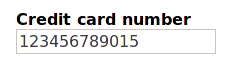
This helps in lining up controls vertically and generally makes the style
more restful to the eye.
This is simply done by making the label element a block, with bold font:
.xforms-label {font-weight: bold; display: block}
Styling of required
Although the transformed HTML contains a representation of the asterisk to
be included, in the element with class xforms-required-icon, it
gives more flexibility to ignore the required icon, and instead insert it from
the CSS:
.xforms-required-icon {display: none}
.xforms-required .xforms-label:after {content: '*'; color: red}
giving:
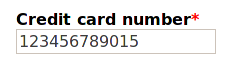
This also means that in future the transformed HTML can drop the
span element with class of required-icon.
Styling of validity
If a value is invalid, either due to its type or a constraint,
using the same technique a large red X can be displayed after the label:
.xforms-invalid .xforms-label:after
{content: ' ✖'; color: red}
Cascading
However, because of CSS cascading rules and the content
property of CSS, if a value is both required and invalid a
rule has to be added to match that case as well:
.xforms-required.xforms-invalid .xforms-label:after
{content: '*✖'; color: red}
Background
For invalid input values, the background of the input field will
additionally be coloured a light red:
.xforms-invalid .value input
{background-color: #fcc; border-style: solid; border-width: thin}
Alert
Finally for invalid values the alert text has to be displayed. Normally
alerts will not be displayed:
.xforms-alert-icon {display: none}
.xforms-alert {display: none; position: relative;}
(Again the alert-icon element is no longer needed in the
transformed HTML.)
On becoming invalid, the alert text can be popped up:
.xforms-invalid .xforms-alert {display: inline}
.xforms-alert-value {
color: white; background-color: red;
margin-left: 0.5ex; padding: 0.2ex;
border: thin solid black;
}
the end result being:
Source
Styling Flexibility
Unfortunately, CSS in general doesn't allow the reordering of content, but
nevertheless there is some freedom to how labels of controls can be positioned.
Since the label element is textually before the input field in the
transformed HTML, it is easy to position the label above or to the left of the
control. For instance, instead of above the control as in the last example, to
the left:
.xforms-label
{display: inline-block; width: 12ex; text-align: right}
giving

Other label positions
With care, labels can be positioned to the right of the control, by floating
the label element, or with even more care, below, using relative
positioning.
Skinning
To give the user some freedom in how XForms are displayed, but without
having to know details of CSS, a skinning technique will be used.
This is where a top-level element is given classes that indicate
presentation requirements of the enclosed content. For instance, the enclosing
body element can indicate the positioning required for labels:
<body class="xforms-labels-left">
Skinning
CSS rules then key off this value to provide different presentations for
different cases:
.xforms-labels-top .xforms-label
{display: block; margin: 0}
.xforms-labels-left .xforms-label
{display: inline-block; width: 20ex; text-align: right}
Thanks to containment hierarchy, this offers quite a lot of flexibility,
since even in one XForm different sets of controls can be formatted
differently:
<group class="xforms-labels-left">
...
</group>
<group class="xforms-labels-top">
...
</group>
Future Transformation
HTML5 allows you to define custom elements.
Although these wouldn't offer any additional functionality, transforming
using them means that the transformed HTML can be kept far closer to the
original XForm.
It also greatly simplifies the XSLT necessary to produce the transformation
(currently a ten-fold reduction in size).
Example transformation
As an example, a control such as
<input ref="creditcard" label="Credit card number"
alert="Not a valid credit card number"/>
can now be transformed to
<xforms-input xf-ref="@creditcard">
<xforms-label>Credit card number</xforms-label>
<xforms-alert>Not a valid credit card number</xforms-alert>
</xforms-input>
The same CSS techniques can be applied to these elements.
Conclusion
XForms offers a lot of flexibility in how it can be implemented.
One of the advantages of implementing it by transforming to HTML means that
the power of CSS is available for presentation ends.
However, to avoid requiring the XForms programmer to necessarily know CSS,
skinning techniques can be used to offer flexibility to the presentations
available.
A new XForms implementation is in preparation that will use those
techniques.
![]()