Styling the New Web
Web Usability with Style Sheets
A CHI 2003 Tutorial
Steven Pemberton
CWI and W3C
Kruislaan 413
1098 SJ Amsterdam
The Netherlands
Steven.Pemberton@cwi.nl
www.cwi.nl/~steven
Agenda
The day is split into four blocks, each of 90 minutes.
Each block consists of about 45 minutes lecture, followed by 45 minutes
practical.
The breaks between blocks are 30 minutes, with 90 minutes for lunch.
Introduction, basic CSS: selectors, fonts, colours.
Break
Intermediate level: advanced selectors, inheritance, margins, borders,
padding.
Lunch
Advanced: text properties, background, positioning, cascading.
Break
The Future: XML and XHTML.
About the Instructor
Steven Pemberton is a researcher at the CWI, The Centre for Mathematics
and Computer Science, a nationally-funded research centre in Amsterdam, The
Netherlands, the first non-military Internet site in Europe.
Steven's research is in interaction, and how the underlying software
architecture can support the user. At the end of the 80's he built a
style-sheet based hypertext system called Views.
Steven has been involved with the World Wide Web since the beginning. He
organised two workshops at the first World Wide Web Conference in 1994,
chaired the first W3C Style Sheets workshop, and the first W3C
Internationalisation workshop. He was a member of the CSS Working Group
from its start, and is a long-time member (now chair) of the HTML Working
Group, and co-chair of the XForms Working Group. He is co-author of (amongst
other things) HTML 4, CSS, XHTML and XForms.
Steven is also Editor-in-Chief of ACM/interactions.
Objectives
HTML has for too long, and incorrectly, been seen as a purely
presentation language. It was originally designed as a structure
description language, but extra elements were added later by browser
manufacturers in order to influence the presentation. This has had the
effect of limiting Web site usability by introducing presentation
elements that slow down Web access, reduce or prevent accessibility to
the sight-impaired, limit the sorts of devices that may be used to
view websites, and reduce the end-user's options when viewing a
document.
The World Wide Web Consortium (W3C) started the Style Sheet activity in
1995 in order to get HTML back to its pure form. The result of this was
Cascading Style Sheets (CSS), which allows the separation of content and
presentation in Web sites.
Using style sheets has many benefits, including:
- Separation of content and presentation means that Web pages are easier
to write.
- Since images are no longer needed to represent styled text, Web pages
download significantly faster.
- By separating out the presentation elements, blind and other
sight-impaired users are able to access the Web much more easily,
especially since CSS explicitely supports aural browsers.
- By allowing style sheets to specify sizes in relation to other sizes,
rather than as absolute sizes, people with reduced sight can scale pages
up and still see them as they were intended.
- By not coding device-dependent presentations in the HTML pages are viewable on a wider range of devices.
- You can now design the look of your site in one place, so that if you
change your house style, you only need to change one file to update your
entire site.
Even if the Web remained based on HTML, these would be enough reasons to
use style sheets. However, the Web is now going in a new direction: XML, and
XML has no inherent presentation semantics at all. To use XML you have to use
a style sheet to make your site visible.
As a part of the movement to XML, a new version of HTML, called XHTML, is
being developed. Since all presentation-oriented elements are being dropped,
style sheets will become essential there too.
So the objectives of this course are to give an advanced introduction to
the use of CSS to style HTML and XML documents, showing in passing how this can
improve usability, and to give an introduction to the use of XML and
XHTML.
CSS level 1 will be presented, since this is the version currently widely
implemented, with pointers to what is in CSS 2, and what can be expected in
CSS 3.
These notes have been produced entirely in XHTML and CSS, using
different stylesheets for printing, screen use, and presentation. In
particular, there are only three images used (to demonstrate the use
of images): a star, and two versions of a flower. All other things
that look like images are in fact just styled with CSS.
It should go without saying that to properly appreciate
this document, you have to view it with a browser with good CSS support.
If you can see this text, your browser apparently does not
support CSS.
Course Plan
- 9:00-10:00
- Introduction, basic CSS: selectors, fonts, colours; Practical
- 10:00-10:30
- People who forgot about daylight savings time stumble in; presenter rushes to summarise what has been said so that they can do the first practical
- 11:00-12:30
- Intermediate-level stuff: advanced selectors, inheritance, margins,
borders, padding; Practical
- 2:00-3:30
- Advanced stuff: text properties, background, positioning;
Practical
- 4:00-5:30
- The Future: XML and XHTML; Practical
HTML and SGML
- HTML (up to now) has been an SGML application.
- SGML is intended to define the structure of documents
For instance, <H1> </H1> defines a heading without
specifying how it should look.
<UL> <LI>... </UL>
specifies a list of items.
- These classifications often have semantic significance. <I> and
<B> were mistakes, use <EM> and <STRONG> instead
Contamination
- Netscape started to add their own tags, based on the idea that with
their market penetration they could get a head start.
- Unfortunately most tags added by Netscape are presentation-oriented
tags – which do not fit in the structure orientation of standard
HTML – such as <BLINK> and <FONT>
- These do specify how the item should look, and have no inherent
semantics; Microsoft also followed suit.
Style Sheets
- In order to get HTML back to being a structure language, W3C hosts work
on Style Sheets, and producing a Style Sheet Language CSS –
Cascading Style Sheets.
- Aims:
- easy to write
- easy to implement
- has a development path.
- CSS is a 90% solution
- For all typesetting possibilities XSL is being developed
CSS
- CSS is a language that allows you to specify how a document, or set of
documents, should look.
- Advantages:
- Separates content from presentation
- Makes HTML a structure language again
- Makes HTML easier to write (and read)
- All HTML styles (and more) are possible
- You can define a house style in one file
- Accessible for the sight-impaired
- You can still see the page on non-CSS browsers
- CSS is also an enabling technology for XML
Separating Content and Presentation: Author Advantages
- Easier to write your documents
- Easier to change your documents
- Easy to change the look of your documents
- Access to professional designs
- Your documents are smaller
- Visible on more devices
- Visible to more people
Separating Content and Presentation: Webmaster Advantages
- Separation of concerns
- Simpler HTML, less training
- Cheaper to produce, easier to manage
- Easy to change house style
- Documents are smaller: less bandwidth
- Reach more people
- Search engines find your stuff easier
- Visible on more devices
Separating Content and Presentation: Reader Advantages
- Faster download (one of the top 4 reasons for liking a site)
- Easier to find information
- You can actually read the information if you are sight-impaired
- Information more accessible
- You can use more devices
Separating Content and Presentation: Implementor Advantages
- Improves the implementation (separation of concerns)
- Can produce smaller browsers
Levels
- CSS has been designed with upwards and downwards compatibility in mind.
- CSS1: basic formatting, fonts, colours, layout; quick and easy to
implement
- CSS2: more advanced formatting; aural style sheets
- CSS3: printing, multi-column, ...
- In general a valid CSS1 style sheet is also a valid CSS2 style
sheet.
- In general a CSS2 style sheet can be read and used by a CSS1-supporting
browser.
Check your log files!
- More than 95% of surfers now use a CSS1-compatible browser:
- Microsoft IE 3, 4, 5, 6
- Netscape 4, 6, 7 and its Mozilla-based relatives
- Opera 3.5, 4, 5, 6, 7
- While the quality of the support for CSS on these browsers varies,
though is continually improving, you never need to use the <FONT>
tag again!
- Today we'll be largely talking about CSS1, since it is widely
implemented
Why is Usability Important for Websites?
Forrester did research among 8000+ users on why they chose one website
above another equivalent one. Reasons were:
- Content 75%
- Usability 66%
- Speed 58%
- Freshness 54%
All other reasons were 14% or lower.
CSS can't help you with Content or Freshness, but it can with the other
two!
Why is CSS good for usability?
- Presentation is not hard-wired in the HTML
- Users can make their own choices (font size, colours, etc), and
override the documents
- Pages load faster
- Pages become more accessible for the sight-impaired (who can use speech
browsers)
- Pages are viewable on a wider range of platform types
Using CSS
Normally, you put your CSS descriptions in an external file, and link to
that from your HTML:
<html>
<head>
<link rel="stylesheet"
type="text/css"
href="your-filename.css">
</head>
<body> ...</body>
</html>
Inline style is also possible
You can also put your style sheets in the head of your HTML document:
<head>
<style type="text/css">
h1 { color: blue }
</style>
</head>
For many reasons, it is better to use external style
sheets
Style sheets for XML
For XML use a processing instruction:
<?xml-stylesheet type="text/css"
href="your-filename.css"?>
Put before first element of the document
HTML Style Attributes
HTML also allows you to use a STYLE attribute:
<P STYLE="color: red">Stop!</P>
This is bad practice, and undoes many of the advantages of
CSS.
Doesn't (necessarily) work for XML.
Warning about old browsers
CSS implementations are now quite good, but older browsers had a variety of mistakes. Unfortunately, some browser manufacturers want to offer backwards compatibility with those buggy old browsers. So they have two modes: compliant mode, and legacy mode.
To decide which mode to use they look at the document.
Legacy and compliant modes
So if you want your CSS to work right, always include a DOCTYPE at the head of your document.
Comments
- Comments are expressed between /* and */
- Example:
/* This is a comment */
Basic Selectors
- Basic selectors are just element names
- Several rules can be joined together using the comma:
- H1, H2, H3, H4, H5, H6 { font-family: helvetica, sans-serif}
- Don't use html as a selector: use
body instead
Examples
- h1, h2, h3 { font-family: helvetica, sans-serif }
- body { color: white; background-color: black }
- p { text-align: justify }
All matching rules apply
You can have as many rules as you like for a selector. All rules that
apply to an element get applied. Clashing declarations are resolved by giving
priority to more specific selectors, and later rules.
So
h1 {font-weight: bold}
h1 {font-size: 200%}
is equivalent to
h1 {font-weight: bold; font-size: 200%}
Styling text
There are a number of properties for affecting the style of text:
- font-size, font-weight, font-style, font-family, and font-variant
- line-height, vertical-align, word-spacing, letter-spacing
- text-align, text-decoration, text-transform, text-indent
font-size
- You can use absolute or relative sizes. Relative sizes are in relation
to the parent element (e.g. <body>)
- Example: h1 {font-size: 200%}
- Example absolute sizes:
10pt, small, medium, large,
x-small, xx-small, x-large, xx-large
- Example relative sizes:
larger, smaller, 120%, 1.2em
- Initial value is medium
Using relative sizes makes your site more accessible
Warning about 'initial values'
- Most CSS properties have 'initial values'
- 'Initial value' means 'if no other value has been assigned'
- For HTML (but not XML) most values have been assigned by the browser
already
- Example: 'font-size' has an initial value of 'medium', but the browser
will likely have set a larger value for <h1>
Lengths
Relative:
- Ems: 4em
- X height: 1ex
- Percentages: 120%
Absolute:
- Pixels: 12px (A pixel is not a hardware unit)
- Inches: 0.5in
- Cm: 2.5cm, Mm: 25mm
- Points: 10pt
- Picas: 2pc (1pc = 12pt)
font-weight
- Values: normal, bold, bolder, lighter, 100, 200, ..., 900
- normal = 400
- bold = 700
- Initial is normal
- Example: h1, h2, h3 {font-weight: bold}
font-style
- Values: normal, italic, oblique
- Initial: normal
- If you specify italic, but the font only has an oblique, you
get that (but not vice versa)
- Example:
em {font-style: italic}
font-family
- Values: a list of font names, followed by a generic font
- Generic fonts are: serif, sans-serif, monospace, cursive, fantasy:
Serif, sans-serif, monospace, cursive,
fantasy
- Each font in the list is tried in turn until one is found
- Example:
h1, h2, h3 {font-family: arial, helvetica,
sans-serif}
- Initial value depends on browser
You should always end with a generic family
Colours: color and background-color
Practical 1
- Here is a file called practical1.html. View it with the
browser, to see what the defaults look like.
- Create a CSS file called practical1.css, and edit the HTML file to use
it.
- Make the following changes to the presentation:
- <em> elements should have a yellow background
- Headings should be in a sans-serif font
- Look at the results.
- Now make the presentation white text on blue.
- What colours are aqua, fuchsia and teal?
Class Selectors
- If an element has a class attribute, you can select on it
- In the CSS:
p.important { color: red }
- In the HTML:
<p class="important">Do not phone
before 09:00!</p>
- or all "important" elements regardless of type:
.important { color: red }
Use of HTML: span
- Use the <span> element as a carrier of class
information:
Do <span
class="important">not</span> cross
- If you want such text to be styled in some way on non-CSS browsers as
well, use <strong> or <em> instead:
Do <em
class="important">not</em> cross
Do <strong
class="important">not</strong>
cross
- An element can have several classes:
<p class="note important"> ...
ID Selectors
Use an ID selector to document that there can only be
one in the document, while there can be any number of elements using the same
class.
Contextual Selectors
These allow you to address the nesting of the document:
h1 { font-weight: bold }
em { font-style: italic }
<h1><em>Now</em> is the time!</h1>
Now is the time
h1 em { font-weight: normal }
Now is the time
Examples of contextual selectors
- em { font-style: italic }
- em em { font-style: normal }
Nested em's revert to normal font
- ul li { font-size: medium }
- ul ul li { font-size: small }
- ul ul ul li {font-size: x-small }
Nested unordered lists use smaller fonts
- More specific selectors take precedence (more later), but all selectors apply. So if the first
ul li rule set the colour to red, all nested li's would be red too.
Inheritance
- Note that in the following the <em> element is also blue. It is inherited by the <em> element.
h1 { color: blue }
<h1><em>Now</em> is the time</h1>
Now is the time
- Many properties are inherited, but some are not, such as borders:
Now is the time
If the border-style were inherited by the <em>, you would
get:
Now is the time
display
- Some elements (like <em>, <span>) are inline. Others (like
<p>, <h1>) are blocks. The display property
specifies this for the presentation
- Values: block, inline, list-item, none
- block: says that the element represents a block
- inline: that the element represents inline text
- list-item: that the element is a list item (<li>
in HTML) (more properties later)
- none: the element is not displayed at all.
- Initial value: not important for HTML; different for CSS1 and CSS2, so
never assume a default!
Example of display: none
In the CSS:
.hidden {display: none}
In the HTML:
<p class="hidden">
Your browser doesn't support CSS
</p>
Example of display: none
You can use display: none with different stylesheets, to
make different parts of the document visible. E.g. one stylesheet can show deletions with the text struck through:
del { text-decoration: line-through }
another can make the deletions not visible:
del { display: none }
NB with:
body {display: none}
h1 {display: block}
the h1's are still invisible, since the whole body is invisible
text-align
- Values: justify, left, right, center
- Applies to blocks (i.e. elements with display: block or list-item)
- Initial: not defined
At vero eos et accusam et justo
duo dolores et ea rebum. Stet clita kasd gubergren,
no sea takimata sanctus est Lorem ipsum dolor sit.
At vero eos et accusam et justo
duo dolores et ea rebum. Stet clita kasd gubergren,
no sea takimata sanctus est Lorem ipsum dolor sit.
At vero eos et accusam et justo
duo dolores et ea rebum. Stet clita kasd gubergren,
no sea takimata sanctus est Lorem ipsum dolor sit.
At vero eos et accusam et justo
duo dolores et ea rebum. Stet clita kasd gubergren,
no sea takimata sanctus est Lorem ipsum dolor sit.
Box model
- All elements have this box model.
- The margin's colour is transparent
- The border's colour is by default the same as the text of the content, but can be set separately
- The padding has the same colour as the background colour of the
content
height and width properties
| Margin |
|
Border |
|
|
|
Padding |
|
|
|
|
|
Content |
|
|
|
Height |
|
|
|
|
|
|
|
|
|
|
|
|
|
|
|
|
Width |
- The 'height' and 'width' properties of an element affect the height and
width of the 'content' part
- So if you set width to 4em, padding to 3em, border to 2em,
and margin to 1em, the whole box will be (4 + 2×3 +
2×2 + 2×1) = 15em wide. (But see note later on 'auto' values).
Box model: margin, border, padding
Margins: margin-top, -right, -bottom, -left
- Examples of values: 0, auto, 2em, 3pt, 1%, ...
- Initial: 0
- Margins are in relation to enclosing element
- Percentage values refer to width of containing element
- Example: p { margin-left: 3em }
- Negative margins are allowed!
- Margins are transparent, so the enclosing element's background shows
through
- auto means 'as calculated by the browser' (see
width).
Warnings about use of margins
body {margin-left: 4em}
h1 {margin-left: -4em}
<h1> typically has a larger font-size to <body>, therefore
the '-4em' on h1 is larger than the 4em on
<body>
body {margin-left: 4em}
h1 {margin-left: 0}
h1 will have the same indent as the body (margins are
relative to the parent element, not the screen)
Use of margins
- Use margins for indenting:
Lorem ipsum dolor sit amet, consetetur
sadipscing elitr, sed diam nonumy eirmod.
At vero eos et accusam et justo
duo dolores et ea rebum. Stet clita kasd gubergren,
no sea takimata sanctus est Lorem ipsum dolor sit.
Invidunt ut labore et dolore magna aliquyam erat,
sed diam voluptua.
- exdenting (using negative margins):
Lorem ipsum dolor sit amet, consetetur
sadipscing elitr, sed diam nonumy eirmod.
At vero eos et accusam et justo
duo dolores et ea rebum. Stet clita kasd gubergren,
no sea takimata sanctus est Lorem ipsum dolor sit.
Invidunt ut labore et dolore magna aliquyam erat,
sed diam voluptua.
- adding space between paragraphs
- etc.
When vertical margins meet
When two margins meet vertically, only the larger is used (so the gap
between a heading and the following paragraph is the larger of the heading's
margin-bottom and the paragraph's margin-top)
An Example
When two margins meet vertically, only the larger
is used (so the gap between a heading and the following paragraph is
the larger of the heading's margin-bottom and the
paragraph's margin-top)
An Example
When two margins meet vertically, only the larger
is used (so the gap between a heading and the following paragraph is
the larger of the heading's margin-bottom and the
paragraph's margin-top)
Padding: padding-top, -right, -bottom, -left
- These properties are similar to margins
- Examples of values: 0, 2em, 3pt, 1%, ...
- Initial: 0
- Percentages refer to parent element's width
Padding
- Negative values are not allowed
- Padding takes the colour of the element's background
- Example: padding-top: 1em
- Property padding works like margin, and has up to 4
values (TRBL):
padding: 1em 0em 2em 1em
Example of padding
blockquote
{ margin: 2em;
background-color: yellow;
padding: 2em
}
Lorem ipsum dolor sit amet, consetetur
sadipscing elitr, sed diam nonumy eirmod tempor
invidunt ut labore et dolore magna aliquyam erat,
sed diam voluptua.
Lorem ipsum dolor sit amet, consetetur
sadipscing elitr, sed diam nonumy eirmod tempor
invidunt ut labore.
At vero eos et accusam et justo
duo dolores et ea rebum. Stet clita kasd gubergren,
no sea takimata sanctus est Lorem ipsum dolor sit
amet.
Borders: width, style and color
Borders can have a width, style and color. For widths:
- Properties: border-top-width, -bottom-width, -right-width,
-left-width
- Example values: thin, medium, thick, 1pt, 1em, ...
- Initial: medium (but see border-style)
- Example: border-left-width: 1pt
Shorthand: border-width
- Property border-width can have up to 4 values, just like
margin and padding (TRBL)
- Example: border-width: 1pt 2pt
- So top, bottom=1pt,
- right, left= 2pt
border-style
- Property: border-style
- Values: none, dotted, dashed, solid, double, groove, ridge, inset,
outset
- Initial: none
- Sets value for all 4 sides! (But see border-top, border-right,
border-bottom, border-left)
dotted dashed solid double groove ridge inset outset
Shorthands: border-top, -right, -bottom, -left
One last border shorthand: border
Warning: border-style
If you set border-width, or border-color, and forget to set border-style,
since the default is 'border-style: none' you will see no
border!
Always set border-style if you want a border.
Warning about using shorthands
Better to be explicit.
Usage of borders
Use borders for:
- Setting off text with a line each
side
- Enclosing text in a box
- Putting a line under a paragraph
- Marking changed paragraphs with a line
A border will often be too close to the text: use padding to set it off
from the text:
The End The
End
height and width
The height and width of elements is normally determined by context or by
the element itself.
For instance, for text, the width is determined by the width of the
window, and the height by the amount of text.
Images have an inbuilt size.
You can change these defaults with the height and width properties.
- Property: height
- Values: auto, 100px, 15em, ... (no percentages)
- Initial: auto
width
- Property: width
- Values: auto, 100px, 15em, 50%, ...
- Initial: auto
- Percentages: refer to parent's width
- auto: calculated size, or intrinsic width for images.
- Example, to create a page of thumbnails:
img { width: 25% }
height is auto so will also scale to preserve aspect ratio
Auto values for box model
- Normally 'width' is 'auto'
- If no value is 'auto', margin-right will be set to 'auto'
Example
<div class="outer">
<div class="middle">
<div class="inner">mmmmm</div>
</div>
</div>
with
div {margin: 0.5em 1em;
border: thin black solid}
gives:
Example (contd)
Setting respectively inner, middle and outer to width: 9em gives:
Practical 2
- Use the file practical2.html; create and link to practical2.css
- Indent all text except for headings by some amount
- Limit the width of the page to some length
(note: bug in IE 5: setting width on <body> is not honoured)
- Make the headings white on blue, and right align them
- Make a stylesheet where only the headings are visible, and indented
according to their depth (h1, h2, etc)
Text properties: line-height
- The line-height is the distance between the base of one line, and the
base of the next.
- Example values: normal, 1.2, 120%, 1.2em, 12pt, ...
- Initial: normal (browser specific)
- Better to use relative values
- If font-size is 10pt, then a line-height specified
as 1.2, 120% or 1.2em would result in a
line-height of 12pt. The extra space is equally spread above and below
the line. (This paragraph has line-height: 100%, so should look a bit
compressed)
Warning about line-height
- There is a difference in inheritance: a number (e.g. 1.2) is inherited
by the children, but in the case of other factors (120%, 12em), the
resulting value (e.g. 12pt) is inherited. If the child has a
different font-size, but no specified line-height, it may look wrong.
Use numbers.
body {font-size: 10pt; line-height: 1.2}
h1 {font-size: 20pt}
h1 has a line-height of 20pt x 1.2 = 24pt
body {font-size: 10pt; line-height: 1.2em}
h1 {font-size: 20pt}
h1 inherits the same line-height as body, which is 10pt x 1.2em = 12pt
text-indent
- This specifies the indentation of the first line of a block of text
- Example values: 0, 4em, 1%, ...
- Initial: 0
- Use negative values for exdenting a line.
Lorem ipsum dolor sit amet, consetetur
sadipscing elitr, sed diam nonumy eirmod tempor
invidunt ut labore et dolore magna aliquyam erat,
sed diam voluptua. At vero eos et accusam et justo
duo dolores et ea rebum. Stet clita kasd gubergren,
no sea takimata sanctus est Lorem ipsum dolor sit
amet.
Lorem ipsum dolor sit amet, consetetur
sadipscing elitr, sed diam nonumy eirmod tempor
invidunt ut labore et dolore magna aliquyam erat,
sed diam voluptua. At vero eos et accusam et justo
duo dolores et ea rebum. Stet clita kasd gubergren,
no sea takimata sanctus est Lorem ipsum dolor sit
amet.
word-spacing, letter-spacing
- These are used to stretch a number of
words or compress a number of words
by adding extra spacing between letters or words
- Values: normal, 1px, 0.1em, ...
- Not widely implemented
Background properties: background-image
- Example values: none, url(back.gif)
- See background-repeat, background-position and background-attachment
for details of how it is displayed
- Works on any element, not just <body>!
background-position
- Specifies where background image is to be placed, or where repeating is
to start from
- Example values: 0% 0%, top left, center, any reasonable mixture of top,
bottom, center, left, right, ...
- Initial: 0% 0% (=top left)
- This example is bottom right
background-repeat
- Specifies how background image is to be displayed
- Values: repeat, no-repeat, repeat-x, repeat-y
- no-repeat: just once at start position
- repeat-x: repeat horizontally both sides of the start position
- repeat-y: repeat vertically above and below start position
- repeat: repeat in all directions (tile the element)
- Initial: repeat
background-attachment
- Specifies if the background scrolls with the page, or stays put
- Values: scroll, fixed
- Initial: scroll
- Use for instance to put a logo or water-mark that remains visible when
the page is scrolled
Pseudo Classes: Anchors
a:link { color: blue }
a:visited { color: #f0f }
a:active { color: red }
a:link img { border-style: solid;
border-color: blue }
- CSS2, but useful: when the mouse is over an element:
a:hover {background-color: yellow}
Note on <a>
a {color: green}
a:link {color: blue}
This will colour <a name="..."> elements green, and
<a href="..."> elements blue.
Beware!
p {color: red}
a:link {color: blue}
<p><a href="...">Click here</a></p>
"Click here" will be blue.
Pseudo element:
first-line, first-letter
- Note there are also selectors to select the first
line
and first letter of the formatted output:
p:first-line {font-variant: small-caps;
color: blue}
p:first-letter {font-size: 200%;
color: red}
Float
Lorem ipsum dolor sit amet, consetetur
sadipscing elitr, sed diam nonumy eirmod tempor
invidunt ut labore et dolore magna aliquyam erat,
no sea takimata sanctus est Lorem ipsum dolor sit
amet.
*** 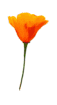
Lorem ipsum dolor sit amet, consetetur
sadipscing elitr, sed diam nonumy eirmod tempor
invidunt ut labore et dolore magna aliquyam erat,
sed diam voluptua. At vero eos et accusam et justo
duo dolores et ea rebum. Stet clita kasd gubergren,
no sea takimata sanctus est Lorem ipsum dolor sit.
Lorem ipsum dolor sit amet, consetetur
sadipscing elitr, sed diam nonumy eirmod tempor
invidunt ut labore et dolore magna aliquyam erat,
no sea takimata sanctus est Lorem ipsum dolor sit
amet.
*** 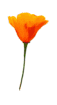
Lorem ipsum dolor sit amet, consetetur
sadipscing elitr, sed diam nonumy eirmod tempor
invidunt ut labore et dolore magna aliquyam erat,
sed diam voluptua. At vero eos et accusam et justo
duo dolores et ea rebum. Stet clita kasd gubergren,
no sea takimata sanctus est Lorem ipsum dolor sit.
Use of float
- Float works on any type of element, even text blocks!
- It can replace the use of tables for some layout
p.menu {float: left;
background-color: yellow;
...
<p class="menu">Menu items ...</p>
<p>Text ...</p>
Lorem ipsum dolor sit amet, consetetur
sadipscing elitr, sed diam nonumy eirmod tempor
invidunt ut labore et dolore magna aliquyam erat,
sed diam voluptua. At vero eos et accusam et justo
duo dolores et ea rebum. Stet clita kasd gubergren,
no sea takimata sanctus est Lorem ipsum dolor sit
amet.
Float for multi-columns
div.col {
width: 31%;
text-align: justify;
padding-left: 1%;
padding-right: 1%;
border-left: solid 1px black;
margin: 1em 0;
float: left;
}
div.col.first {border-style: none}
An example of columns
Here is an example of columns using CSS:
This is a div of class = "first col". Lorem ipsum dolor sit amet, consetetur
sadipscing elitr, sed diam nonumy eirmod tempor
invidunt ut labore et dolore magna.
This is a div of class = "col". Lorem ipsum dolor sit amet, consetetur
sadipscing elitr, sed diam nonumy eirmod tempor
invidunt ut labore et dolore magna.
This is a div of class = "col". Lorem ipsum dolor sit amet, consetetur
sadipscing elitr, sed diam nonumy eirmod tempor
invidunt ut labore et dolore magna.
And then back to single column format after the divs.
clear
- Allows an element to refuse floating elements one side or another
- Values: none, left, right, both
- Initial: none
- Example: h2 {clear: left}
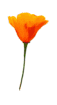 Lorem ipsum dolor sit amet, consetetur
sadipscing elitr, sed diam nonumy eirmod tempor.
Lorem ipsum dolor sit amet, consetetur
sadipscing elitr, sed diam nonumy eirmod tempor.
A Heading
Lorem ipsum dolor sit amet, consetetur
sadipscing elitr, sed diam nonumy eirmod tempor
invidunt ut labore et dolore magna aliquyam erat,
sed diam voluptua. At vero eos et accusam et justo
duo dolores et ea rebum. Stet clita kasd gubergren,
no sea takimata sanctus est Lorem ipsum dolor sit
amet.
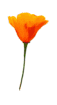 Lorem ipsum dolor sit amet, consetetur
sadipscing elitr, sed diam nonumy eirmod tempor.
Lorem ipsum dolor sit amet, consetetur
sadipscing elitr, sed diam nonumy eirmod tempor.
A Heading
Lorem ipsum dolor sit amet, consetetur
sadipscing elitr, sed diam nonumy eirmod tempor
invidunt ut labore et dolore magna aliquyam erat,
sed diam voluptua. At vero eos et accusam et justo
duo dolores et ea rebum. Stet clita kasd gubergren,
no sea takimata sanctus est Lorem ipsum dolor sit
amet.
Use of clear
Both of the images are at the start of the paragraph (in the source).
The flower is first, then the star; the left example has img {float: left} and the right has img {float: left; clear: left}:
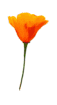

Lorem ipsum dolor sit amet, consetetur
sadipscing elitr, sed diam nonumy eirmod tempor
invidunt ut labore et dolore magna aliquyam erat,
sed diam voluptua. At vero eos et accusam et justo
duo dolores et ea rebum. Stet clita kasd gubergren,
no sea takimata sanctus est Lorem ipsum dolor sit
amet.
Lorem ipsum dolor sit amet, consetetur
sadipscing elitr, sed diam nonumy eirmod tempor
invidunt ut labore et dolore magna aliquyam erat,
sed diam voluptua. At vero eos et accusam et justo
duo dolores et ea rebum. Stet clita kasd gubergren,
no sea takimata sanctus est Lorem ipsum dolor sit
amet.
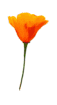

Lorem ipsum dolor sit amet, consetetur
sadipscing elitr, sed diam nonumy eirmod tempor
invidunt ut labore et dolore magna aliquyam erat,
sed diam voluptua. At vero eos et accusam et justo
duo dolores et ea rebum. Stet clita kasd gubergren,
no sea takimata sanctus est Lorem ipsum dolor sit
amet.
Lorem ipsum dolor sit amet, consetetur
sadipscing elitr, sed diam nonumy eirmod tempor
invidunt ut labore et dolore magna aliquyam erat,
sed diam voluptua. At vero eos et accusam et justo
duo dolores et ea rebum. Stet clita kasd gubergren,
no sea takimata sanctus est Lorem ipsum dolor sit
amet.
font-variant
- Values: normal, small-caps
- Uses a small-caps variant of the font
- Initial: normal
text-transform
- Values: none, uppercase, lowercase, capitalize
- Example: h1, h2, h3 {text-transform: uppercase}
- Initial: none
- Examples: none, uppercase, lowercase, Capitalize
white-space
- Values: normal, pre, nowrap
- pre: use for <pre> like elements
- nowrap: text doesn't get wrapped
Remember: there is nothing inherent in the <pre> element that causes
it to retain layout and output in a monospaced font: it is the styling that
does that. You can change it.
list-style-type: examples
This is a single <ul> with different list-style-types applied to
each <li>:
- disc
- circle
- square
- none
- decimal
- upper-roman
- lower-roman
- upper-alpha
- lower-alpha
list-style-position
- Values: inside, outside
- Default: outside
- Defines whether the bullet goes inside or outside the
text box. As you may be able to see, this line has a value for
list-style-position of 'outside'.
- And if you compare this bulleted item with the one
above, you should be able to see that it has a value for
list-style-position of 'inside'.
list-style
This is a shorthand
Selectivity of selectors
- !important wins
- browser → user → document
- id > class > no of tags in contextual selector
- pseudo-element = normal element,
pseudo-class = normal class
- Last specified wins if otherwise equal
- CSS rules win over HTML attributes (like bgcolor, align)
Optional Stylesheets
<link rel="stylesheet"
type="text/css" href="main.css">
<link rel="alternate stylesheet" title="Big"
type="text/css" href="alt.css">
<link rel="stylesheet" media="print"
type="text/css" href="print.css">
Media: all, screen, print, projection, handheld, tv, tty, aural, braille, embossed.
Also:
<style type="text/css" media="print">
...
</style>
Practical 3
- Take a look at practical3.html, and example3.html
- Create a style sheet to make practical3.html look like example.3
- Hints:
- Use <span> where necessary in the HTML
- Use negative margins where necessary
- Use class="..." where necessary
- Resize the window to make sure it still works at different sizes.
Implementation
Already available in:
- Microsoft IE 3, 4, 5, 6
- Netscape 4, 6, 7
- Opera 3, 4, 5, 6, 7
- X-Smiles
- NetClue
- OmniWeb
- Mozilla, Galeon, Phoenix, K-Meleon, Chimera, ...
- Konqueror
- Safari
Implementation
- Escape
- Icab
- Openwave for phones
- Nokia phones
- Ericsson phones
- Arachne
- Emacs-w3
- Amaya
- Athena
- Closure
- HP ChaiFarer
- ICE
Level Compatibility
- All CSS1 rules are acceptable to CSS2 processors
- If a CSS1 browser comes across a CSS2 selector, it ignores the whole
rule
- If a CSS1 processor comes across a CSS2 property or value, it ignores
only the declaration.
Ignore rule:
*[width] {font-size: 10pt; color: blue}
Ignore declaration:
p {overflow: hidden; color: blue}
Ignore declaration:
h2 {display: run-in; color: blue}
CSS2 and 3
Later areas of work include:
- Speech
- Layout
- Fuller control
- Printing
- ...
CSS2
More selectors, such as:
- *: any element
- E > F: selects any element F that is a child of E
- E:first-child: selects any E that is the first child of its parent (To select the first child of an element E use "E > :first-child")
- E + F: any F that directly follows an E
- E[att]: any E that has attribute att
- E[att="value"]: where att has exactly the value
- E[att~="value"]: where one of the words of att is the value
CSS3
- Printing
- Multicolumn
- Headers and footers
- ...
Where?
The definition of CSS1 can be found at:
http://www.w3.org/TR/REC-CSS1
The definition of CSS2 is at
http://www.w3.org/TR/REC-CSS2/
CSS resources can be found at www.w3.org/style/css
Future Markup
- HTML was designed for just one sort of document (scientific reports),
but is now being used for all sorts of different documents
- You could use SGML to define other sorts of document, but SGML is
notoriously hard to fully implement
XML
- XML is a W3C effort to simplify SGML
- It is a meta-language, a subset of SGML
- One of the aims is to allow everyone to invent their own tags
- DTD is optional: a DTD can be inferred from a document
Consequences
- The requirement of being able to infer a DTD from a document has an
effect on the languages you can define:
- Closing tags are now required
<LI>....</LI> <P>....</P>
- Empty tags are marked specially
<IMG SRC="pic.gif"/> <BR/> <HR/> (or
<HR></HR> etc)
So do we still need HTML?
- XML is still a meta-language
- There is still a perceived need for a base-line mark-up
- HTML has some useful semantics, both implied and explicit (search
engines gladly use it, for instance)
HTML as XML application
- Clean up (get rid of historical flotsam)
- Modularise – split into separate parts
- Allows other XML applications to use parts
- Allows special purpose devices to use subset
- Add any required new functionality (forms, better event handling,
Ruby)
Differences HTML:XHTML
- Because of the difference between SGML and XML, there are some
necessary differences, for instance:
- Use lower case: <p> not <P>
- Attributes are always quoted:
<th colspan="2">
- Anchors use id attribute not name (and not just on
<a> by the way):
<a id="index"> <p id="top">
Example
<!DOCTYPE html PUBLIC "-//W3C//DTD XHTML 1.0 Strict//EN"
"http://www.w3.org/TR/xhtml1/DTD/strict.dtd">
<html xmlns="http://www.w3.org/1999/xhtml">
<head><title>Virtual Library</title></head>
<body>
<p>Moved to <a href="http://vlib.org/">vlib.org</a>.
</p>
</body>
</html>
Namespaces
<html xmlns="http://www.w3.org/1999/xhtml">
<head><title>A Math Example</title></head>
<body>
<p>The following is MathML markup:</p>
<math xmlns="http://www.w3.org/TR/REC-MathML">
<apply><log/><logbase><cn> 3 </cn> </logbase>
<ci> x </ci>
</apply>
</math>
</body></html>
Transition
- XHTML 1.0 has been carefully designed to make use of 'quirks' in
existing HTML browsers
- Use of a small number of guidelines allows XHTML to be served to HTML
browsers
Versions of XHTML
There are now several versions of XHTML in use:
- XHTML 1.0: 'Legacy-compatible' version.
- XHTML 1.1: Cleaned up version of XHTML 1.0 Strict
- XHTML Basic: For small devices. Now in many WAP 2 phones.
There are also versions for TVs and printers in preparation, as well as XHTML
2.0, with many new features.
Result
- XML with related technologies gives you the freedom to define and
deliver your own document types
- HTML is still needed as a base-line markup
- The new HTML gives a transition path to the future
- Since there is no built-in presentation semantics any more, CSS is
essential
Reminder: Using style sheets with XML
For XML use a processing instruction:
<?xml-stylesheet type="text/css"
href="your-filename.css"?>
Put before first element of the document
Practical 4
- File practical4.xml is an xml document. Take a look.
- As you can see, XML has no pre-defined presentation.
- Add a link to a style-sheet file from the document.
- Start off with an empty CSS file; how does the document look now?
- Now start defining CSS rules for the elements so that the document
begins to look reasonable.
Solutions are at:
http://www.cwi.nl/~steven/www/css-tutorial/Solutions/workedexamples.html
Overview of properties, with examples and defaults
- font-*:
family (Futura, ..., serif, sans-serif, cursive,
fantasy, monospace)
style (normal, italic,
oblique)
variant (normal, small-caps)
weight (normal, bold, bolder, lighter,
100, ..., 400, ..., 900)
size (10pt, 120%, small, medium, large, smaller, larger,
...)
- color (red, ..., #f00,
#ff0000, rgb(255,0,0), rgb(100%, 0, 0), ...)
- background-*:
color (transparent, red, black, white,
gray, silver, red, maroon,
yellow,olive,green,lime,blue,navy,purple,aqua,fuschia,teal,...)
image (none, url(back.gif))
repeat (repeat, no-repeat, repeat-x,
repeat-y)
attachment (scroll, fixed)
position (0% 0%, top left, center,
center left, bottom right, ...)
- line-height (normal, 120%,
...)
- word-spacing, letter-spacing (normal, 1%, 1px,
...)
- vertical-align (baseline, sub, super,
10%, top, text-top, middle, ...)
- text-*:
decoration (none, underline, overline,
line-through, blink)
transform (none, uppercase, lowercase,
capitalise)
align (justify, left, right, center)
indent (0, 4em, ...)
- display (block, inline, list-item, none)
- white-space (normal, pre,
nowrap)
- list-style*:
type (disc,circle,square,decimal,none,lower-roman,lower-alpha,
... )
image (url(sphere.gif), none)
position (inside, outside)
list-style (type position
<url>)
Overview of box properties
- margin-*: top, right, bottom, left (0, auto, 2em, 3pt, 1%, ...)
- padding-*: top, right, bottom, left (0, 2em, 3pt, 1%, ...)
- border-*:
width4 (thin, medium, thick,
2pt, ...)
style (none, dotted, dashed, solid,
double, ...)
color4 (...)
top, right, bottom, left (width style
colour)
top-width, bottom-width, right-width, left-width (medium, ...)
- margin4 (top right bottom
left)
- padding4 (top right bottom
left)
- border (width style color)
- height, width (auto, 100px, 15em,
50%, ...)
- float (none, left, right)
- clear (none, left, right,
both)
Web Resources for CSS, XML and XHTML
- A list of known books about CSS, online resources, supporting browsers,
and editors: http://www.w3.org/Style/CSS.
- The CSS1 Recommendation: http://www.w3.org/TR/REC-CSS1
- The CSS2 Recommendation: http://www.w3.org/TR/REC-CSS2/
- A CSS1 Quick reference: http://www.cwi.nl/~steven/www/css1-qr.html
- XHTML: http://www.w3.org/TR/xhtml1/ with
more information at http://www.w3.org/Markup
- XML: http://www.w3.org/TR/REC-xml with
more information at http://www.w3.org/XML/
- An excellent book on CSS2, is by two of its creators, Håkon Lie and
Bert Bos. It is Cascading Style Sheets: Designing for the Web,
published by Addison-Wesley.
- Validate your CSS: http://jigsaw.w3.org/css-validator/
- Validate your HTML and XHTML: http://validator.w3.org/
- Tidy up your HTML, making it more amenable for CSS, and convert it to
XHTML 1.0: http://www.w3.org/People/Raggett/tidy/
- Test your browser for CSS compliance: http://www.w3.org/Style/CSS/Test/
- A set of style sheets for HTML designed by a graphic-designer: http://www.w3.org/StyleSheets/Core/
- How well (or badly) browsers implement CSS, feature by feature: http://www.webreview.com/style/css1/charts/mastergrid.shtml
- Workarounds for browser bugs: http://css.nu/pointers/bugs.html
- Google's directory of resources: http://directory.google.com/Top/Computers/Programming/Internet/CSS/.
- The 'House of Style': http://www.westciv.com/style_master/house/
- A webzine of standards-based web-building techniques: http://www.alistapart.com/stories/.
- Standards evangelism: http://www.webstandards.org/.
- Some examples of CSS-based sites:
W3C,
Wired,
webstandards.org,
A List Apart,
a Lycos redesign at http://jscript.dk/lycos/2/,
XHTML2 at http://w3future.com/weblog/gems/xhtml2.xml.
Quick Reference to Cascading Style Sheets, level 1
- This version is based on:
- http://www.w3.org/TR/REC-CSS1
- Latest version:
- http://www.w3.org/TR/WD-css1.html
- Author:
- Steven Pemberton (Steven.Pemberton@cwi.nl)
Syntax
- a b c
- a is followed by b is followed by c, in that order.
- a | b
- either a or b must occur
- a || b
- either a or b or both must occur, in any order
- [a b]
- brackets, used for grouping
- a?
- a is optional
- a*
- a is repeated 0 or more times
- a+
- a is repeated 1 or more times
- a{1,4}
- a is repeated at least once and at most 4 times.
Juxtaposition is stronger than the double bar, and the double bar is
stronger than the bar. Thus "a b | c || d e" is equivalent to "[ a b ] | [ c
|| [ d e]]".
Definitions
- Block-level elements
- an element which has a line break before and after (e.g. <H1>,
<P>)
- Replaced element
- An element which is replaced by content pointed to from the element.
E.g., <IMG>.
Properties
In each definition
- the default value is shown in bold, or given separately
- values apply to all elements unless otherwise stated
- properties are inherited unless the property name is marked with a star
"*".
- 5.2.2
font-family
- [[<family-name> | <generic-family>],]*
[<family-name> | <generic-family>]
Initial: UA specific
- <generic-family>
- serif | sans-serif | cursive | fantasy | monospace
- 5.2.3
font-style
- normal | italic | oblique
- 5.2.4
font-variant
- normal | small-caps
- 5.2.5
font-weight
- normal | bold | bolder | lighter | 100 | 200 | 300 |
400 | 500 | 600 | 700 | 800 | 900
- 5.2.6
font-size
- <absolute-size> | <relative-size> | <length> |
<percentage>
Initial: medium
Percentage values: relative to parent element's font size
- <absolute-size>
- xx-small | x-small | small | medium | large | x-large |
xx-large
- <relative-size>
- larger | smaller
- 5.2.7
font
- [ <font-style> || <font-variant> || <font-weight>
]? <font-size> [ / <line-height> ]? <font-family>
Initial: not defined for shorthand properties
Percentage values: allowed on <font-size> and
<line-height>
- 5.3.1
color
- <color>
Initial: UA specific
- 5.3.2
background-color*
- <color> | transparent
- 5.3.3
background-image*
- <url> | none
- 5.3.4
background-repeat*
- repeat | repeat-x | repeat-y | no-repeat
- 5.3.5
background-attachment*
- scroll | fixed
- 5.3.6
background-position*
- [<percentage> | <length>]{1,2} | [top | center | bottom]
|| [left | center | right]
Applies to: block-level and replaced elements
Initial: 0% 0%
Percentage values: refer to the size of the element itself
- 5.3.7
background*
- <background-color> || <background-image> ||
<background-repeat> || <background-attachment> ||
<background-position>
Initial: not defined for shorthand properties
Percentage values: allowed on <background-position>
- 5.4.1
word-spacing
- normal | <length>
- 5.4.2
letter-spacing
- normal | <length>
- 5.4.3
text-decoration*
- none | [ underline || overline || line-through ||
blink ]
Inherited: no, but see clarification below
- 5.4.4
vertical-align*
- baseline | sub | super | top | text-top | middle |
bottom | text-bottom | <percentage>
Applies to: inline elements
Percentage values: refer to the 'line-height' of the element
itself
- 5.4.5
text-transform
- capitalize | uppercase | lowercase | none
- 5.4.6
text-align
- left | right | center | justify
Applies to: block-level elements
Initial: UA specific
- 5.4.7
text-indent
- <length> | <percentage>
Applies to: block-level elements
Initial: 0
Percentage values: refer to parent element's width
- 5.4.8
line-height
- normal | <number> | <length> |
<percentage>
Percentage values: relative to the font size of the element
itself
- 5.5.1
margin-top*
- <length> | <percentage> | auto
Initial: 0
Percentage values: refer to parent element's width
- 5.5.2
margin-right*
- <length> | <percentage> | auto
Initial: 0
Percentage values: refer to parent element's width
- 5.5.3
margin-bottom*
- <length> | <percentage> | auto
Initial: 0
Percentage values: refer to parent element's width
- 5.5.4
margin-left*
- <length> | <percentage> | auto
Initial: 0
Percentage values: refer to parent element's width
- 5.5.5
margin*
- [ <length> | <percentage> | auto ]{1,4}
Initial: not defined for shorthand properties
Percentage values: refer to parent element's width
- 5.5.6
padding-top*
- <length> | <percentage>
Initial: 0
Percentage values: refer to parent element's width
- 5.5.7
padding-right*
- <length> | <percentage>
Initial: 0
Percentage values: refer to parent element's width
- 5.5.8
padding-bottom*
- <length> | <percentage>
Initial: 0
Percentage values: refer to parent element's width
- 5.5.9
padding-left*
- <length> | <percentage>
Initial: 0
Percentage values: refer to parent element's width
- 5.5.10
padding*
- [ <length> | <percentage> ]{1,4}
Initial: 0
Percentage values: refer to parent element's width
- 5.5.11
border-top-width*
- thin | medium | thick | <length>
- 5.5.12
border-right-width*
- thin | medium | thick | <length>
- 5.5.13
border-bottom-width*
- thin | medium | thick | <length>
- 5.5.14
border-left-width*
- thin | medium | thick | <length>
- 5.5.15
border-width*
- [thin | medium | thick | <length>]{1,4}
Initial: not defined for shorthand properties
- 5.5.16
border-color*
- <color>{1,4}
Initial: the value of the 'color' property
- 5.5.17
border-style*
- none | dotted | dashed | solid | double | groove |
ridge | inset | outset
- 5.5.18
border-top*
- <border-top-width> || <border-style> || <color>
Initial: not defined for shorthand properties
- 5.5.19
border-right*
- <border-right-width> || <border-style> ||
<color>
Initial: not defined for shorthand properties
- 5.5.20
border-bottom*
- <border-bottom-width> || <border-style> ||
<color>
Initial: not defined for shorthand properties
- 5.5.21
border-left*
- <border-left-width> || <border-style> || <color>
Initial: not defined for shorthand properties
- 5.5.22
border*
- <border-width> || <border-style> || <color>
Initial: not defined for shorthand properties
- 5.5.23
width*
- <length> | <percentage> | auto
Applies to: block-level and replaced elements
Percentage values: refer to parent element's width
- 5.5.24
height*
- <length> | auto
Applies to: block-level and replaced elements
- 5.5.25
float*
- left | right | none
- 5.5.26
clear*
- none | left | right | both
- 5.6.1
display*
- block | inline | list-item | none
- 5.6.2
white-space
- normal | pre | nowrap
Applies to: block-level elements
- 5.6.3
list-style-type
- disc | circle | square | decimal | lower-roman |
upper-roman | lower-alpha | upper-alpha | none
Applies to: elements with 'display' value 'list-item'
- 5.6.4
list-style-image
- <url> | none
Applies to: elements with 'display' value 'list-item'
- 5.6.5
list-style-position
- inside | outside
Applies to: elements with 'display' value 'list-item'
- 5.6.6
list-style
- <list-style-type> || <list-style-position> ||
<url>
Applies to: elements with 'display' value 'list-item'
Initial: not defined for shorthand properties
- <length>
- [+|-]?<number><unit>
- <number>
- <digit>+[.<digit>*]?
- <unit>
- <absolute-unit> | <relative-unit>
- <absolute-unit>
- mm | cm | in | pt | pc
- <relative-unit>
- em | ex | px
- <percentage>
- <number>%
- <color>
- <color-name> | <rgb>
- <color-name>
- aqua | black | blue | fuchsia | gray | green | lime | maroon | navy |
olive | purple | red | silver | teal | white | yellow
- <rgb>
- #<hex><hex><hex> |
#<hex><hex><hex><hex><hex><hex>
|
rgb(<number>, <number>, <number>) |
rgb(<percentage> <percentage>, <percentage>)
- <url>
- url(<text>)
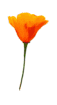 Lorem ipsum dolor sit amet, consetetur
sadipscing elitr, sed diam nonumy eirmod tempor
invidunt ut labore et dolore magna aliquyam erat,
sed diam voluptua. At vero eos et accusam et justo
duo dolores et ea rebum. Stet clita kasd gubergren,
no sea takimata sanctus est Lorem ipsum dolor sit.
Lorem ipsum dolor sit amet, consetetur
sadipscing elitr, sed diam nonumy eirmod tempor
invidunt ut labore et dolore magna aliquyam erat,
sed diam voluptua. At vero eos et accusam et justo
duo dolores et ea rebum. Stet clita kasd gubergren,
no sea takimata sanctus est Lorem ipsum dolor sit.
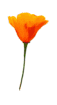 Lorem ipsum dolor sit amet, consetetur
sadipscing elitr, sed diam nonumy eirmod tempor
invidunt ut labore et dolore magna aliquyam erat,
sed diam voluptua. At vero eos et accusam et justo
duo dolores et ea rebum. Stet clita kasd gubergren,
no sea takimata sanctus est Lorem ipsum dolor sit.
Lorem ipsum dolor sit amet, consetetur
sadipscing elitr, sed diam nonumy eirmod tempor
invidunt ut labore et dolore magna aliquyam erat,
sed diam voluptua. At vero eos et accusam et justo
duo dolores et ea rebum. Stet clita kasd gubergren,
no sea takimata sanctus est Lorem ipsum dolor sit.
 Lorem ipsum dolor sit amet, consetetur
sadipscing elitr, sed diam nonumy eirmod tempor
invidunt ut labore et dolore magna aliquyam erat,
sed diam voluptua. At vero eos et accusam et justo
duo dolores et ea rebum. Stet clita kasd gubergren,
no sea takimata sanctus est Lorem ipsum dolor sit
amet.
Lorem ipsum dolor sit amet, consetetur
sadipscing elitr, sed diam nonumy eirmod tempor
invidunt ut labore et dolore magna aliquyam erat,
sed diam voluptua. At vero eos et accusam et justo
duo dolores et ea rebum. Stet clita kasd gubergren,
no sea takimata sanctus est Lorem ipsum dolor sit
amet.
Lorem ipsum dolor sit amet, consetetur
sadipscing elitr, sed diam nonumy eirmod tempor
invidunt ut labore et dolore magna aliquyam erat,
sed diam voluptua. At vero eos et accusam et justo
duo dolores et ea rebum. Stet clita kasd gubergren,
no sea takimata sanctus est Lorem ipsum dolor sit
amet.
Lorem ipsum dolor sit amet, consetetur
sadipscing elitr, sed diam nonumy eirmod tempor
invidunt ut labore et dolore magna aliquyam erat,
sed diam voluptua. At vero eos et accusam et justo
duo dolores et ea rebum. Stet clita kasd gubergren,
no sea takimata sanctus est Lorem ipsum dolor sit
amet.