Styling the New Web
Web Usability with Style Sheets
A CHI 2002 Tutorial
Steven Pemberton
CWI and W3C
Kruislaan 413
1098 SJ Amsterdam
The Netherlands
Steven.Pemberton@cwi.nl
www.cwi.nl/~steven
Table of Contents
- Agenda
- About the Instructor
- Objectives
- Block 1
- Block 2
- Block 3
- Block 4
- Overview of properties
- Web Resources for CSS, XML and XHTML
- Quick reference to CSS1
Agenda
The day is split into four blocks, each of 90 minutes.
Each block consists of about 45 minjutes lecture, followed by 45
minutes practical.
The breaks between blocks are 30 minutes, with 90 minutes for
lunch.
Block 1
Introduction, basic CSS: selectors, fonts, colours.
Break
Block 2
Intermediate level: advanced selectors, inheritance, margins,
borders, padding.
Lunch
Block 3
Advanced: text properties, background, positioning,
cascading.
Break
Block 4
The Future: XML and XHTML.
About the Instructor
Steven Pemberton is a researcher at the CWI, The Centre for
Mathematics and Computer Science, a nationally-funded research
centre in Amsterdam, The Netherlands, the first non-military
Internet site in Europe.
Steven's research is in interaction, and how the underlying
software architecture can support the user. At the end of the 80's
he built a style-sheet based hypertext system called Views.
Steven has been involved with the World Wide Web since the
beginning. He organised two workshops at the first World Wide Web
Conference in 1994, chaired the first W3C Style Sheets workshop,
and the first W3C Internationalisation workshop. He has been a
member of the CSS Working Group from its start, and is a long-time
member (now chair) of the HTML Working Group, and co-chair of the
XForms Working Group.
Steven is Editor-in-Chief of ACM/interactions.
Objectives
HTML has been for too long, and incorrectly, seen as a purely
presentation language. It was originally designed as a structure
description language, but extra elements were added later by
browser manufacturers in order to influence the presentation. This
has had the effect of limiting Web site usability by introducing
presentation elements that slow down Web access, reduce or prevent
accessibility to the sight-impaired, and reduce the end-user's
options when viewing a document.
The World Wide Web Consortium (W3C) started the Style Sheet
activity in 1995 in order to get HTML back to its pure form. The
result of this was Cascading Style Sheets (CSS), which allows the
separation of content and presentation in Web sites. Using style
sheets has many benefits, including:
- Separation of content and presentation means that Web pages are
easier to write.
- Since images are no longer needed to represent styled text, Web
pages download significantly faster.
- By separating out the presentation elements, blind and other
sight-impaired users are able to access the Web much more easily,
especially since CSS explicitely supports aural browsers.
- By allowing style sheets to specify sizes in relation to other
sizes, rather than as absolute sizes, people with reduced sight can
scale pages up and still see them as they were intended.
- You can now design the look of your site in one place, so that
if you change your house style, you only need to change one file to
update your entire site.
Even if the Web remained based on HTML, these would be enough
reasons to use style sheets. However, the Web is now going in a new
direction: XML, and XML has no inherent presentation semantics at
all. To use XML you have to use a style sheet to make your site
visible.
As a part of the movement to XML, a new version of HTML, called
XHTML, is being developed. Since all presentation-oriented elements
are being dropped, style sheets will become essential there
too.
So the objectives of this course are to give an advanced
introduction to the use of CSS to style HTML and XML documents, and
to show how this can improve usability, and to give an introduction
to the use of XML and XHTML.
CSS level 1 will be presented, since this is the version
currently widely implemented, with pointers to what is in CSS 2,
and what can be expected in CSS 3.
These notes have been produced entirely in XHTML and CSS, using
different stylesheets for printing, screen use, and
presentation.
Course Plan
- 9:00-10:30
- Introduction, basic CSS: selectors, fonts, colours;
Practical
- 11:00-12:30
- Intermediate-level stuff: advanced selectors, inheritance, margins, borders, padding; Practical
- 2:00-3:30
- Advanced stuff: text properties, background, positioning;
Practical
- 4:00-5:30
- The Future: XML and XHTML; Practical
HTML and SGML
- HTML (up to now) has been an SGML application.
- SGML is intended to define the structure of documents
For instance, <H1> </H1> defines a heading without
specifying how it should look.
<UL> <LI>... </UL>
specifies a list of items.
- These classifications often have semantic significance.
<I> and <B> were mistakes, use <EM> and
<STRONG> instead
Contamination
- Netscape started to add their own tags, based on the idea that
with their market penetration they could get a head start.
- Unfortunately most tags added by Netscape are
presentation-oriented tags – which do not fit in the
structure orientation of standard HTML – such as
<BLINK> and <FONT>
- These do specify how the item should look, and have no inherent
semantics; Microsoft also followed suit.
Style Sheets
- In order to get HTML back to being a structure language, W3C
hosts work on Style Sheets, and producing a Style Sheet Language
CSS – Cascading Style Sheets.
- Aims:
- easy to write
- easy to implement
- has a development path.
- CSS is a 90% solution
- For all typesetting possibilities XSL is being developed
CSS
- CSS is a language that allows you to specify how a document, or
set of documents, should look.
- Advantages:
- Separates content from presentation
- Makes HTML a structure language again
- Makes HTML easier to write (and read)
- All HTML styles (and more) are possible
- You can define a house style in one file
- Accessible for the sight-impaired
- You can still see the page on non-CSS browsers
- CSS is also an enabling technology for XML
Separating Content and Presentation: Author Advantages
- Easier to write your documents
- Easier to change your documents
- Easy to change the look of your documents
- Access to professional designs
- Your documents are smaller
- Visible on more devices
- Visible to more people
Separating Content and Presentation: Webmaster Advantages
- Separation of concerns
- Simpler HTML, less training
- Cheaper to produce, easier to manage
- Easy to change house style
- Reach more people
- Search engines find your stuff easier
- Visible on more devices
Separating Content and Presentation: Reader Advantages
- Faster download (one of the top 4 reasons for liking a
site)
- Easier to find information
- You can actually read the information if you are
sight-impaired
- Information more accessible
- You can use more devices
Separating Content and Presentation: Implementor
Advantages
- Improves the implementation (separation of concerns)
- Can produce smaller browsers
Levels
- CSS has been designed with upwards and downwards compatibility
in mind.
- CSS1: basic formatting, fonts, colours, layout; quick and easy
to implement
- CSS2: more advanced formatting; aural style sheets
- CSS3: printing, multi-column, ...
- In general a valid CSS1 style sheet is also a valid CSS2 style
sheet.
- In general a CSS2 style sheet can be read and used by a
CSS1-supporting browser.
Check your log files!
- More than 95% of surfers now use a CSS1-compatible browser:
- Microsoft IE 3, 4, 5, 6
- Netscape 4, 6
- Opera 3.5, 4, 5, 6
- While the quality of the support for CSS on these browsers is
varied, you never need to use the <FONT> tag again!
- Today we'll be largely talking about CSS1, since it is widely
implemented
Why is Usability Important for Websites?
Forrester did research among 8000+ users on why they chose one
website above another equivalent one. Reasons were:
- Content 75%
- Usability 66%
- Speed 58%
- Freshness 54%
All other reasons were 14% or lower.
CSS can't help you with Content or Freshness, but it can with
the other two!
Why is CSS good for usability?
- Presentation is not hard-wired in the HTML
- Users can make their own choices (font size, colours, etc), and
override the documents
- Pages load faster
- Pages become more accessible for the sight-impaired (who can
use speech browsers)
- Pages are viewable on a wider range of platform types
Using CSS
Normally, you put your CSS descriptions in an external file, and
link to that from your HTML:
<html>
<head>
<link rel="stylesheet"
type="text/css"
href="your-filename.css">
</head>
<body> ...</body>
</html>
Inline style is also possible
You can also put your style sheets in the head of your HTML
document:
<head>
<style type="text/css">
h1 { color: blue }
</style>
</head>
For many reasons, it is better to use external
style sheets
Style sheets for XML
For XML use a processing instruction:
<?xml-stylesheet type="text/css"
href="your-filename.css"?>
Put before first element of the document
HTML Style Attributes
HTML also allows you to use a STYLE attribute:
<P STYLE="color: red">Stop!</P>
This is bad practice, and undoes many of the
advantages of CSS.
Doesn't (necessarily) work for XML.
Comments
- Comments are expressed between /* and */
- Example:
/* This is a comment */
Basic Selectors
- Basic selectors are just element names
- Several rules can be joined together using the comma:
- H1, H2, H3, H4, H5, H6 { font-family: helvetica,
sans-serif}
- Don't use html as a selector: use
body instead
Examples
- h1, h2, h3 { font-family: helvetica, sans-serif }
- body { color: white; background-color: black }
- p { text-align: justify }
All matching rules apply
You can have as many rules as you like for a selector. All rules
that apply to an element get applied. Clashing declarations are
resolved by giving priority to more specific selectors, and later
rules.
So
h1 {font-weight: bold}
h1 {font-size: 200%}
is equivalent to
h1 {font-weight: bold; font-size: 200%}
Styling text
There are a number of properties for affecting the style of
text:
- font-size, font-weight, font-style, font-family, and
font-variant
- line-height, vertical-align, word-spacing, letter-spacing
- text-align, text-decoration, text-transform, text-indent
font-size
- You can use absolute or relative sizes. Relative sizes are in
relation to the parent element (e.g. <body>)
- Example: h1 {font-size: 200%}
- Example absolute sizes:
10pt, small, medium, large,
x-small, xx-small, x-large, xx-large
- Example relative sizes: larger, smaller, 120%, 1.2em
- Initial value is medium
Using relative sizes makes your site more
accessible
Warning about 'initial values'
- Most CSS properties have 'initial values'
- 'Initial value' means 'if no other value has been
assigned'
- For HTML (but not XML) most values have been assigned by the
browser already
- Example: 'font-size' has an initial value of 'medium', but the
browser will likely have set a larger value for <h1>
Lengths
Relative:
- Ems: 4em
- X height: 1ex
- Percentages: 120%
Absolute:
- Pixels: 12px (A pixel is not a hardware unit)
- Inches: 0.5in
- Cm: 2.5cm
- Mm: 25mm
- Points: 10pt
- Picas: 2pc (1pc = 12pt)
font-weight
- Values: normal, bold, bolder, lighter, 100, 200, ..., 900
- normal = 400
- bold = 700
- Initial is normal
- Example: h1, h2, h3 {font-weight: bold}
font-style
- Values: normal, italic, oblique
- Initial: normal
- If you specify italic, but the font only has an
oblique, you get that (but not vice versa)
- Example: em {font-style: italic}
font-family
- Values: a list of font names, followed by a generic
font
- Generic fonts are: serif, sans-serif, monospace, cursive,
fantasy:
Serif, sans-serif, monospace, cursive, fantasy
- Each font in the list is tried in turn until one is found
- Example:
h1, h2, h3 {font-family: arial, helvetica,
sans-serif}
- Initial value depends on browser
You should always end with a generic family
Colours: color and background-color
- The foreground colour (text, borders, etc) is given with the
color property
- The background colour is given with the
background-color property
- Values are 16 colour names: black, white, gray, silver, red,
maroon, yellow, olive, green, lime, blue, navy, purple, aqua,
fuchsia, teal,
or #F00, #FF0000, rgb(255, 0, 0), rgb(100%, 0, 0)
- Example: body {color: black; background-color: white}
Practical 1
- Here is a file called practical1.html. View it with
the browser, to see what the defaults look like.
- Create a CSS file called practical1.css, and edit the HTML file
to use it.
- Make the following changes to the presentation:
- <em> elements should have a yellow background
- Headings should be in a sans-serif font
- Look at the results.
- Now make the presentation white text on blue.
- What colours are aqua, fuchsia and teal?
Class Selectors
- If an element has a class attribute, you can select on
it
- In the CSS:
p.important { color: red }
- In the HTML:
<p class="important">Do not phone
before 09:00!</p>
- or all "important" elements regardless of type:
.important { color: red }
Use of HTML: span
- Use the <span> element as a carrier of class
information:
Do <span
class="important">not</span>
cross
- If you want such text to be styled in some way on non-CSS
browsers as well, use <strong> or <em> instead:
Do <em
class="important">not</em>
cross
Do <strong
class="important">not</strong>
cross
ID Selectors
Used rarely; class is more useful
Contextual Selectors
These allow you to address the nesting of the document:
h1 { font-weight: bold }
em { font-style: italic }
<h1><em>Now</em> is the time!</h1>
Now is the time
h1 em { font-weight: normal }
Now is the time
Examples of contextual selectors
- em { font-style: italic }
- em em { font-style: normal }
Nested em's revert to normal font
- ul li { font-size: medium }
- ul ul li { font-size: small }
- ul ul ul li {font-size: x-small }
Nested unordered lists use smaller fonts
- More specific selectors take precedence (more later)
Inheritance
- Note that in
h1 { color: blue }
<h1><em>Now</em> is the time</h1>
Now is the time
that the <em> element is also blue. It is inherited
by the <em> element.
- Many properties are inherited, but some are not:
h1 { border-style: solid }
Now is the time
If the border-style were inherited by the <em>, you would
get:
Now is the time
display
- Some elements (like <em>, <span>) are inline.
Others (like <p>, <h1>) are blocks. The
display property specifies this for the presentation
- Values: block, inline, list-item, none
- Block: says that the element represents a block
- Inline: that the element represents inline text
- list-item: that the element is a list item (<li> in HTML)
(more properties later)
- none: the element is not displayed at all.
- Initial value: not important for HTML; different for CSS1 and
CSS2, so never assume a default!
text-align
- Values: justify, left, right, center
- Applies to blocks (I.e. elements with display: block or
list-item)
- Initial: not defined
Box model
- All elements have this box model.
- The margin's colour is transparent
- The border's colour can be set
- The padding has the same colour as the background colour of the
content
Box model: height and width properties
- The 'height' and 'width' properties of an element affect the
height and width of the 'content' box
- So if you set the width to 4em, the padding to 3em, the border
to 2em, and the margin to 1em, the width of the whole box will be
(4 + 2×3 + 2×2 + 2×1) = 15em. (But see note later
on 'auto' values).
Box model: margin, border, padding
Margins: margin-top, -right, -bottom, -left
- Examples of values: 0, auto, 2em, 3pt, 1%, ...
- Initial: 0
- Margins are in relation to enclosing element
- Percentage values refer to width of containing element
- Example: p { margin-left: 3em }
- Negative margins are allowed!
- Margins are transparent, so enclosing element's background
shows through
- auto means 'as calculated by the browser' (see
width).
Warnings about use of margins
body {margin-left: 4em}
h1 {margin-left: -4em}
<h1> typically has a larger font-size to <body>,
therefore the '-4em' on h1 is larger than the 4em
on <body>
body {margin-left: 4em}
h1 {margin-left: 0}
h1 will have the same indent as the body
(margins are relative to the parent element, not the screen)
Use of margins
- Use margins for
- indenting
- exdenting (using negative margins)
- adding space between paragraphs
- etc.
- When two margins meet vertically, only the larger is used (so
the gap between a heading and the following paragraph is the larger
of the heading's margin-bottom and the paragraph's
margin-top)
An Example
When two margins meet vertically, only the larger
is used (so the gap between a heading and the following paragraph
is the larger of the heading's margin-bottom and the
paragraph's margin-top)
|
An Example
When two margins meet vertically, only the larger
is used (so the gap between a heading and the following paragraph
is the larger of the heading's margin-bottom and the
paragraph's margin-top)
|
Padding: padding-top, -right, -bottom, -left
- These properties are similar to margins
- Examples of values: 0, 2em, 3pt, 1%, ...
- Initial: 0
- Percentages refer to parent element's width
Padding
- Negative values are not allowed
- Padding takes the colour of the element's background
- Example: padding-top: 1em
- Property padding works like margin, and has
up to 4 values (TRBL):
padding: 1em 0em 2em 1em
Example
blockquote
{ margin: 2em;
background-color: yellow;
padding: 2em
}
kdfjg lkjfdlgkjldfjglkfdjlk jdflgk jdflkjlg kjldfkjg lkdfjlkdjf
glkjfdg lkjfdlkjfdgl jfdlkjldsf lkjsdfj lsdflkjsdf lksdjf
lkdsfoisodifjoier lfsoijf oisjdof oifo
kjfdlkjdsf lkjslfj lj ljflksjlfk jkjflsjf lsdlfkj asoif
jsoidfjo sa jfooifd dsoihfj oidsof oisdjf osderkjho i sfknsie f
oskjdfio ijsf hj oisdoifhj
fj sof zjxco iojxzc ooijzxco iozxnkjrbsoj oizjkjn sjn incs
ohncsoih ijudsoif joisjf osjaofijosijfosijfo sfoidsoifjosidjf osdif
ods ojdso oij
Borders: width, style and color
Borders can have a width, style and color.
For widths:
- Properties: border-top-width, -bottom-width, -right-width,
-left-width
- Example values: thin, medium, thick, 1pt, 1em, ...
- Initial: medium (but see border-style)
- Example: border-left-width: 1pt
Shorthand: border-width
- Property border-width can have up to 4 values, just
like margin and padding (TRBL)
- Example: border-width: 1pt 2pt
- So top, bottom=1pt,
- right, left= 2pt
border-style
- Property: border-style
- Values: none, dotted, dashed, solid, double, groove, ridge,
inset, outset
- Initial: none
- Sets value for all 4 sides! (But see border-top,
border-right, border-bottom, border-left)
dotted dashed
solid double
groove ridge
inset outset
Shorthands: border-top, -right, -bottom, -left
One last border shorthand: border
Warning: border-style
If you set border-width, or border-color, and forget to set
border-style, since the default is 'border-style: none' you
will see no border!
Always set border-style if you want a
border.
Beware when using shorthands!
Better to be explicit.
Usage of borders
- Use borders for:
- Setting off text with a line each
side
- Enclosing text in a box
- Putting a line under a
paragraph
- Marking changed paragraphs with a line
- A border will often be too close to the text: use padding to
set it off from the text:
The End The
End
height and width
The height and width of elements is normally determined by
context or by the element itself.
For instance, for text, the width is determined by the width of
the window, and the height by the amount of text.
Images have an inbuilt size.
You can change these defaults with the height and width
properties.
- Property: height
- Values: auto, 100px, 15em, ... (no percentages)
- Initial: auto
width
- Property: width
- Values: auto, 100px, 15em, 50%, ...
- Initial: auto
- Percentages: refer to parent's width
- auto: calculated size, or intrinsic width for images.
- Example, to create a page of thumbnails:
img { width: 25% }
height is auto so will also scale to preserve aspect
ratio
Auto values for box model
- Normally 'width' is 'auto'
- If no value is 'auto', margin-right will be set to 'auto'
Practical 2
- Use the file practical2.html; create and link to
practical2.css
- Indent all text except for headings by some amount
- Limit the width of the page to some length
(note: bug in IE 5: setting width on <body> is not
honoured)
- Make the headings white on blue, and right align them
- Make a stylesheet where only the headings are visible, and
indented according to their depth (h1, h2, etc)
Text properties: line-height
- The line-height is the distance between the base of one line,
and the base of the next.
- Example values: normal, 1.2, 120%, 1.2em, 12pt, ...
- Initial: normal (browser specific)
- Better to use relative values
- If font-size is 10pt, then a line-height
specified as 1.2, 120% or 1.2em would result in a line-height of
12pt. The extra space is equally spread above and below the line.
(This paragraph has line-height: 100%, so should look a bit
compressed)
Warning about line-height
- There is a difference in inheritance: a number (e.g. 1.2) is
inherited by the children, but in the case of other factors (120%,
12em), the resulting value (e.g. 12pt) is inherited. If
the child has a different font-size, but no specified line-height,
it may look wrong. Use numbers.
body {font-size: 10pt; line-height: 1.2}
h1 {font-size: 20pt}
h1 has a line-height of 20pt x 1.2 = 24pt
body {font-size: 10pt; line-height: 1.2em}
h1 {font-size: 20pt}
h1 inherits the same line-height as body, which is 10pt x 1.2em
= 12pt
text-indent
- This specifies the indentation of the first line of a block of
text
- Example values: 0, 4em, 1%, ...
- Initial: 0
- Use negative values for exdenting a line.
kjkj lf lkjdsof isdoif odslkfj sfjlksfdl kjsdkfj
lsfdj lsdlfk jsdkfj lsdjf lkdfl kjsdlkfj lsdjf lskfd lkjds lkfjdsjf
lksf lkds lfkjsdj flk flkds lfkjsldfj oisdfo jsoifjhsofj oisjfdoi
jodfij osdfjos dfoisdl rkjwroiud fjsdoifyuo jsfohjf
kjkj lf lkjdsofisdoif odslkfj sfjlksfdl kjsdkfj
lsfdj lsdlfk jsdkfj lsdjf lkdfl kjsdlkfj lsdjf lskfd lkjds lkfjdsjf
lksf lkds lfkjsdj flk flkds lfkjsldfj oisdfo jsoifjhsofj oisjfd
oijodfij osdfjo sdfoisdl rkjwroiud fjsdoifyuo jsfohjf
word-spacing, letter-spacing
- These are used to stretch or compress text by adding extra spacing
between letters or words
- Values: normal, 1%, 1px, ...
- Not widely implemented
Background properties: background-image
- Example values: none, url(back.gif)
- See background-repeat, background-position and
background-attachment for details of how it is displayed
- Works on any element, not just <body>!
background-position
- Specifies where background image is to be placed, or where
repeating is to start from
- Example values: 0% 0%, top left, center, any reasonable mixture
of top, bottom, center, left, right, ...
- Initial: 0% 0% (=top left)
- This example is bottom right
background-repeat
- Specifies how background image is to be displayed
- Values: repeat, no-repeat, repeat-x, repeat-y
- no-repeat: just once at start position
- repeat-x: repeat horizontally both sides of the start
position
- repeat-y: repeat vertically above and below start position
- repeat: repeat in all directions (tile the element)
- Initial: repeat
background-attachment
- Specifies if the background scrolls with the page, or stays
put
- Values: scroll, fixed
- Initial: scroll
- Use for instance to put a logo or water-mark that remains
visible when the page is scrolled
Pseudo Classes: Anchors
a:link { color: blue }
a:visited { color: #f0f }
a:active { color: red }
a:link img { border-style: solid;
border-color: blue }
- CSS2, but useful. When the mouse is over an element:
a:hover {background-color: yellow}
Note on <a>
a {color: green}
a:link {color: blue}
This will colour <a name="..."> elements green, and
<a href="..."> elements blue.
Beware!
p {color: red}
a:link {color: blue}
<p><a href="...">Click here</a></p>
"Click here" will be blue.
Pseudo element:
first-line, first-letter
- There are also selectors to select the
first line
and first letter of the formatted output:
p:first-line {font-variant: small-caps}
p:first-letter {color: red}
Float
|
Thth kjwehk kwkejt hkj twkjhk jrehtk jehrktj
hkejrht hkeThth kjwehk kwkejt hkj twkjhk kjherktj kj oiash fkjnskdf
kn, sdf kjjrht. *** 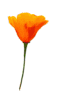 Thth kjwehk kwkejt hkj
twkjhk jrehtk jehrktj hkejrht kjherktj kj oiash fkjnskdf kn, sdf kj
kjherktj kj oiash fkjnskdf kn, sdf kj thth kjwehk kwkejt hkj twkjhk
jrehtk jehrktj hkejrht kjherktj kj oiash fkjnskdf kn, sdf kj Thth
kjwehk kwkejt hkj twkjhk jrehtk jehrktj hkejrht kjherktj kj oiash
fkjnskdf kn, sdf kj Thth kjwehk kwkejt hkj
twkjhk jrehtk jehrktj hkejrht kjherktj kj oiash fkjnskdf kn, sdf kj
kjherktj kj oiash fkjnskdf kn, sdf kj thth kjwehk kwkejt hkj twkjhk
jrehtk jehrktj hkejrht kjherktj kj oiash fkjnskdf kn, sdf kj Thth
kjwehk kwkejt hkj twkjhk jrehtk jehrktj hkejrht kjherktj kj oiash
fkjnskdf kn, sdf kj
|
Thth kjwehk kwkejt hkj twkjhk jrehtk jehrktj
hkejrht hkeThth kjwehk kwkejt hkj twkjhk kjherktj kj oiash fkjnskdf
kn, sdf kjjrht. *** 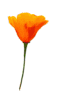 Thth kjwehk kwkejt hkj twkjhk
jrehtk jehrktj hkejrht kjherktj kj oiash fkjnskdf kn, sdf kj
kjherktj kj oiash fkjnskdf kn, sdf kj thth kjwehk kwkejt hkj twkjhk
jrehtk jehrktj hkejrht kjherktj kj oiash fkjnskdf kn, sdf kj Thth
kjwehk kwkejt hkj twkjhk jrehtk jehrktj hkejrht kjherktj kj oiash
fkjnskdf kn, sdf kj Thth kjwehk kwkejt hkj twkjhk
jrehtk jehrktj hkejrht kjherktj kj oiash fkjnskdf kn, sdf kj
kjherktj kj oiash fkjnskdf kn, sdf kj thth kjwehk kwkejt hkj twkjhk
jrehtk jehrktj hkejrht kjherktj kj oiash fkjnskdf kn, sdf kj Thth
kjwehk kwkejt hkj twkjhk jrehtk jehrktj hkejrht kjherktj kj oiash
fkjnskdf kn, sdf kj
|
Use of float
- Float works on any type of element, even text blocks!
- It can replace the use of tables for some layout
p.menu {float: left;
background-color: yellow;
margin-left: ...
<p class="menu">Menu items ...</p>
<p>Text ...</p>
Tjhds kdf jdfkjhs fkjdhfi i djhf jhfd ksfd sdjf isuzs ifsd l
ojvcozx sf hi ihkshf iuhi ifsi iuf siu ojsorelk oisf oifk 9slkj
iuhsfini kjfshiu isfiinf swjinsfi ujnhihnf ijnf iunfwe uhfi sifjh
siuhk soh fsoi oidso oijso fijsoj osid psolknjlkzx osijfd oij sf
lokjsfoiu oijsflk osi fsoijfs.
clear
- Allows an element to refuse floating elements one side or
another
- Values: none, left, right, both
- Initial: none
- Example: h2 {clear: both}
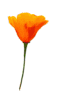 Thth
kjwehk kwkejt hkj twkjhk jrehtk jehrktj hkejrht kjherktj kj Thth
kjwehk kwkejt hkj twkjhk jrehtk jehrktj hkejrht kjherktj kj
A Heading
kwkejt hkj twkjhk jrehtk jehrktj hkeThth kjwehk kwkejt hkj
twkjhk jrehtk jehrktj hkejrht kjherktj kj oiash fkjnskdf kn, sdf
kjThth kjwehk kwkejt hkj twkjhk jrehtk jehrktj hkejrht kjherktj kj
oiash fkjnskdf kn, sdf kjjrht. *** Thth kjwehk
kwkejt hkj twkjhk jrehtk jehrktj hkejrht kjherktj kj oiash fkjnskdf
kn, sdf kj kjherktj kj oiash fkjnskdf kn, sdf kj thth kjwehk kwkejt
hkj twkjhk jrehtk jehrktj hkejrht kjherktj kj oiash fkjnskdf kn,
sdf kj Thth kjwehk kwkejt hkj twkjhk jrehtk jehrktj hkejrht
kjherktj kj oiash fkjnskdf kn, sdf kj
|
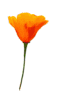 Thth
kjwehk kwkejt hkj twkjhk jrehtk jehrktj hkejrht kjherktj kj Thth
kjwehk kwkejt hkj twkjhk jrehtk jehrktj hkejrht kjherktj kj
A Heading
kwkejt hkj twkjhk jrehtk jehrktj hkeThth kjwehk kwkejt hkj
twkjhk jrehtk jehrktj hkejrht kjherktj kj oiash fkjnskdf kn, sdf
kjThth kjwehk kwkejt hkj twkjhk jrehtk jehrktj hkejrht kjherktj kj
oiash fkjnskdf kn, sdf kjjrht. *** Thth kjwehk
kwkejt hkj twkjhk jrehtk jehrktj hkejrht kjherktj kj oiash fkjnskdf
kn, sdf kj kjherktj kj oiash fkjnskdf kn, sdf kj thth kjwehk kwkejt
hkj twkjhk jrehtk jehrktj hkejrht kjherktj kj oiash fkjnskdf kn,
sdf kj Thth kjwehk kwkejt hkj twkjhk jrehtk jehrktj hkejrht
kjherktj kj oiash fkjnskdf kn, sdf kj
|
Use of clear
Both of these images are at the start of the paragraph (in the
source). The flower is first, then the star.
font-variant
- Values: normal, small-caps
- Uses a small-caps variant of the font
- Initial: normal
text-transform
- Values: none, uppercase, lowercase, capitalize
- Example: h1, h2, h3 {text-transform: uppercase}
- Initial: none
- Examples: none, uppercase, lowercase, Capitalize
white-space
- Values: normal, pre, nowrap
- pre: use for <pre> like elements
- nowrap: text doesn't get wrapped
Remember: there is nothing inherent in the <pre> element
that causes it to retain layout and output in a monospaced font: it
is the styling that does that. You can change it.
list-style-type: examples
This is a single <ul> with different list-style-types
applied to each <li>:
- disc
- circle
- square
- none
- decimal
- lower-roman
- upper-roman
- upper-alpha
- lower-alpha
list-style-position
- Values: inside, outside
- Default: outside
- Defines whether the bullet goes inside or
outside the text box. As you may be able to see, this line has a
value for list-style-position of 'outside'.
- And if you compare this bulleted item with the
one above, you should be able to see that it has a value for
list-style-position of 'inside'.
list-style
This is a shorthand
Selectivity of selectors
- !important wins
- browser → user → document
- id > class > no of tags in contextual selector
- pseudo-element = normal element,
pseudo-class = normal class
- Last specified wins if otherwise equal
- CSS rules win over HTML attributes (like bgcolor, align)
Practical 3
- Take a look at practical3.html, and example3.html
- Create a style sheet to make practical3.html look like
example.3
- Hints:
- Use <span> where necessary in the HTML
- Use negative margins where necessary
- Use class="..." where necessary
- Resize the window to make sure it still works at different
sizes.
Implementation
Already available in:
- Microsoft IE 3, 4, 5, 6
- Netscape 4, 6
- Opera 3, 4, 5, 6
- X-Smiles
- NetClue
- OmniWeb
- Mozilla
- Galeon
- Konqueror
- K-Meleon
- Escape
- Icab
- Openwave for phones
- Nokia phones
- Arachne
- Closure
- Emacs-w3
- Amaya
- Athena
- Closure
- HP ChaiFarer
- ICE
Level Compatibility
- All CSS1 rules are acceptable to CSS2 processors
- If a CSS1 browser comes across a CSS2 selector, it ignores the
whole rule
- If a CSS1 processor comes across a CSS2 property or value, it
ignores only the declaration.
Ignore rule: *[width] {font-size: 10pt; color: blue}
Ignore declaration: p {overflow: hidden; color: blue}
Ignore declaration: h2 {display: run-in; color: blue}
CSS2 and 3
Later areas of work include:
- Speech
- Layout
- Fuller control
- Printing
- ...
CSS2
- Aural style sheets:
h1 { voice-family: male;
pitch: low; speech-rate: slow}
- inherit as value for all properties
- Media types
@media print { body {font-size: 10pt} }
@media screen { body {font-size: 12pt} }
@media projection { body {font-size: 20pt} }
h1 {font-size: 2em}
- Control of tables
- Page layout
- Bi-directional text
- Web fonts
CSS3
- Printing
- Multicolumn
- Headers and footers
- ...
Where?
The definition of CSS1 can be found at:
http://www.w3.org/TR/REC-CSS1
The definition of CSS2 is at
http://www.w3.org/TR/REC-CSS2/
CSS resources can be found at www.w3.org/style/css
Future Markup
- HTML was designed for just one sort of document (scientific
reports), but is now being used for all sorts of different
documents
- You could use SGML to define other sorts of document, but SGML
is notoriously hard to fully implement
XML
- XML is a W3C effort to simplify SGML
- It is a meta-language, a subset of SGML
- One of the aims is to allow everyone to invent their own
tags
- DTD is optional: a DTD can be inferred from a document
Consequences
- The requirement of being able to infer a DTD from a document
has an effect on the languages you can define:
- Closing tags are now required
<LI>....</LI> <P>....</P>
- Empty tags are marked specially
<IMG SRC="pic.gif"/> <BR/> <HR/> (or
<HR></HR> etc)
So do we still need HTML?
- XML is still a meta-language
- There is still a perceived need for a base-line mark-up
- HTML has some useful semantics, both implied and explicit
(search engines gladly use it, for instance)
HTML as XML application
- Clean up (get rid of historical flotsam)
- Modularise – split into separate parts
- Allows other XML applications to use parts
- Allows special purpose devices to use subset
- Add any required new functionality (forms, better event
handling, Ruby)
Differences HTML:XHTML
- Because of the difference between SGML and XML, there are some
necessary differences, for instance:
- Use lower case: <p> not <P>
- Attributes are always quoted:
<th colspan="2">
- Anchors use id attribute not name (and not
just on <a> by the way):
<a id="index"> <p id="top">
Example
<!DOCTYPE html PUBLIC "-//W3C//DTD XHTML 1.0 Strict//EN"
"http://www.w3.org/TR/xhtml1/DTD/strict.dtd">
<html xmlns="http://www.w3.org/1999/xhtml">
<head><title>Virtual Library</title></head>
<body>
<p>Moved to <a href="http://vlib.org/">vlib.org</a>.
</p>
</body>
</html>
Namespaces
<html xmlns="http://www.w3.org/1999/xhtml">
<head><title>A Math Example</title></head>
<body>
<p>The following is MathML markup:</p>
<math xmlns="http://www.w3.org/TR/REC-MathML">
<apply><log/><logbase><cn> 3 </cn> </logbase>
<ci> x </ci>
</apply>
</math>
</body></html>
Transition
- XHTML 1.0 has been carefully designed to make use of 'quirks'
in existing HTML browsers
- Use of a small number of guidelines allows XHTML to be served
to HTML browsers
Versions of XHTML
There are now several versions of XHTML in use:
- XHTML 1.0: 'Legacy-compatible' version.
- XHTML 1.1: Cleaned up version of XHTML 1.0 Strict
- XHTML Basic: For small devices. About to appear in many WAP 2
phones.
There is also a special version for TVs in preparation, as well
as XHTML 2.0, with many new features.
Result
- XML with related technologies gives you the freedom to define
and deliver your own document types
- HTML is still needed as a base-line markup
- The new HTML gives a transition path to the future
- Since there is no built-in presentation semantics any more, CSS
is essential
Reminder: Using style sheets with XML
For XML use a processing instruction:
<?xml-stylesheet type="text/css"
href="your-filename.css"?>
Put before first element of the document
Practical 4
- File practical4.xml is an xml document. Take a look.
- As you can see, XML has no pre-defined presentation.
- Add a link to a style-sheet file from the document.
- Start off with an empty CSS file; how does the document look
now?
- Now start defining CSS rules for the elements so that the
document begins to look reasonable.
Overview of properties, with examples
and defaults
- font-*:
family (Futura, ..., serif, sans-serif, cursive,
fantasy, monospace)
style (normal, italic,
oblique)
variant (normal,
small-caps)
weight (normal, bold, bolder,
lighter, 100, ..., 400, ..., 900)
size (10pt, 120%,
small, medium, large, smaller,
larger, ...)
- color (red, ..., #f00,
#ff0000, rgb(255,0,0), rgb(100%, 0, 0), ...)
- background-*:
color (transparent, red, black,
white, gray, silver, red, maroon,
yellow,olive,green,lime,blue,navy,purple,aqua,fuschia,teal,...)
image (none, url(back.gif))
repeat (repeat, no-repeat,
repeat-x, repeat-y)
attachment (scroll,
fixed)
position (0% 0%, top left,
center, center left, bottom right, ...)
- line-height (normal,
120%, ...)
- word-spacing, letter-spacing (normal, 1%, 1px,
...)
- vertical-align (baseline,
sub, super, 10%, top, text-top, middle, ...)
- text-*:
decoration (none, underline,
overline, line-through, blink)
transform (none, uppercase,
lowercase, capitalise)
align (justify, left, right, center)
indent (0, 4em, ...)
- display (block, inline, list-item, none)
- white-space (normal, pre,
nowrap)
- list-style*:
type (disc,circle,square,decimal,none,lower-roman,lower-alpha,
... )
image (url(sphere.gif),
none)
position (inside,
outside)
list-style (type position
<url>)
Overview of box properties
- margin-*: top, right, bottom, left (0, auto, 2em, 3pt, 1%, ...)
- padding-*: top, right, bottom, left (0, 2em, 3pt, 1%, ...)
- border-*:
width4 (thin, medium,
thick, 2pt, ...)
style (none, dotted, dashed,
solid, double, ...)
color4 (...)
top, right, bottom, left (width style
colour)
top-width, bottom-width, right-width, left-width (medium, ...)
- margin4 (top right bottom
left)
- padding4 (top right bottom
left)
- border (width style
color)
- height, width (auto, 100px,
15em, 50%, ...)
- float (none, left,
right)
- clear (none, left, right,
both)
Web Resources for CSS, XML and XHTML
Quick Reference to Cascading Style Sheets, level 1
- This version is based on:
- http://www.w3.org/TR/REC-CSS1
- Latest version:
- http://www.w3.org/TR/WD-css1.html
- Author:
- Steven Pemberton (Steven.Pemberton@cwi.nl)
Syntax
- a b c
- a is followed by b is followed by c, in that order.
- a | b
- either a or b must occur
- a || b
- either a or b or both must occur, in any order
- [a b]
- brackets, used for grouping
- a?
- a is optional
- a*
- a is repeated 0 or more times
- a+
- a is repeated 1 or more times
- a{1,4}
- a is repeated at least once and at most 4 times.
Juxtaposition is stronger than the double bar, and the double bar
is stronger than the bar. Thus "a b | c || d e" is equivalent to "[
a b ] | [ c || [ d e]]".
Definitions
- Block-level elements
- an element which has a line break before and after (e.g.
<H1>, <P>)
- Replaced element
- An element which is replaced by content pointed to from the
element. E.g., <IMG>.
Properties
In each definition
- the default value is shown in bold, or given separately
- values apply to all elements unless otherwise stated
- properties are inherited unless the property name is marked
with a star "*".
- 5.2.2
font-family
- [[<family-name> | <generic-family>],]*
[<family-name> | <generic-family>]
Initial: UA specific
- <generic-family>
- serif | sans-serif | cursive | fantasy | monospace
- 5.2.3
font-style
- normal | italic | oblique
- 5.2.4
font-variant
- normal | small-caps
- 5.2.5
font-weight
- normal | bold | bolder | lighter | 100 | 200 |
300 | 400 | 500 | 600 | 700 | 800 | 900
- 5.2.6
font-size
- <absolute-size> | <relative-size> | <length>
| <percentage>
Initial: medium
Percentage values: relative to parent element's font
size
- <absolute-size>
- xx-small | x-small | small | medium | large | x-large |
xx-large
- <relative-size>
- larger | smaller
- 5.2.7
font
- [ <font-style> || <font-variant> ||
<font-weight> ]? <font-size> [ / <line-height> ]?
<font-family>
Initial: not defined for shorthand properties
Percentage values: allowed on <font-size> and
<line-height>
- 5.3.1
color
- <color>
Initial: UA specific
- 5.3.2
background-color*
- <color> | transparent
- 5.3.3
background-image*
- <url> | none
- 5.3.4
background-repeat*
- repeat | repeat-x | repeat-y | no-repeat
- 5.3.5
background-attachment*
- scroll | fixed
- 5.3.6
background-position*
- [<percentage> | <length>]{1,2} | [top | center |
bottom] || [left | center | right]
Applies to: block-level and replaced elements
Initial: 0% 0%
Percentage values: refer to the size of the element
itself
- 5.3.7
background*
- <background-color> || <background-image> ||
<background-repeat> || <background-attachment> ||
<background-position>
Initial: not defined for shorthand properties
Percentage values: allowed on
<background-position>
- 5.4.1
word-spacing
- normal | <length>
- 5.4.2
letter-spacing
- normal | <length>
- 5.4.3
text-decoration*
- none | [ underline || overline || line-through
|| blink ]
Inherited: no, but see clarification below
- 5.4.4
vertical-align*
- baseline | sub | super | top | text-top |
middle | bottom | text-bottom | <percentage>
Applies to: inline elements
Percentage values: refer to the 'line-height' of the
element itself
- 5.4.5
text-transform
- capitalize | uppercase | lowercase |
none
- 5.4.6
text-align
- left | right | center | justify
Applies to: block-level elements
Initial: UA specific
- 5.4.7
text-indent
- <length> | <percentage>
Applies to: block-level elements
Initial: 0
Percentage values: refer to parent element's width
- 5.4.8
line-height
- normal | <number> | <length> |
<percentage>
Percentage values: relative to the font size of the
element itself
- 5.5.1
margin-top*
- <length> | <percentage> | auto
Initial: 0
Percentage values: refer to parent element's width
- 5.5.2
margin-right*
- <length> | <percentage> | auto
Initial: 0
Percentage values: refer to parent element's width
- 5.5.3
margin-bottom*
- <length> | <percentage> | auto
Initial: 0
Percentage values: refer to parent element's width
- 5.5.4
margin-left*
- <length> | <percentage> | auto
Initial: 0
Percentage values: refer to parent element's width
- 5.5.5
margin*
- [ <length> | <percentage> | auto ]{1,4}
Initial: not defined for shorthand properties
Percentage values: refer to parent element's width
- 5.5.6
padding-top*
- <length> | <percentage>
Initial: 0
Percentage values: refer to parent element's width
- 5.5.7
padding-right*
- <length> | <percentage>
Initial: 0
Percentage values: refer to parent element's width
- 5.5.8
padding-bottom*
- <length> | <percentage>
Initial: 0
Percentage values: refer to parent element's width
- 5.5.9
padding-left*
- <length> | <percentage>
Initial: 0
Percentage values: refer to parent element's width
- 5.5.10
padding*
- [ <length> | <percentage> ]{1,4}
Initial: 0
Percentage values: refer to parent element's width
- 5.5.11
border-top-width*
- thin | medium | thick | <length>
- 5.5.12
border-right-width*
- thin | medium | thick | <length>
- 5.5.13
border-bottom-width*
- thin | medium | thick | <length>
- 5.5.14
border-left-width*
- thin | medium | thick | <length>
- 5.5.15
border-width*
- [thin | medium | thick | <length>]{1,4}
Initial: not defined for shorthand properties
- 5.5.16
border-color*
- <color>{1,4}
Initial: the value of the 'color' property
- 5.5.17
border-style*
- none | dotted | dashed | solid | double |
groove | ridge | inset | outset
- 5.5.18
border-top*
- <border-top-width> || <border-style> ||
<color>
Initial: not defined for shorthand properties
- 5.5.19
border-right*
- <border-right-width> || <border-style> ||
<color>
Initial: not defined for shorthand properties
- 5.5.20
border-bottom*
- <border-bottom-width> || <border-style> ||
<color>
Initial: not defined for shorthand properties
- 5.5.21
border-left*
- <border-left-width> || <border-style> ||
<color>
Initial: not defined for shorthand properties
- 5.5.22
border*
- <border-width> || <border-style> ||
<color>
Initial: not defined for shorthand properties
- 5.5.23
width*
- <length> | <percentage> |
auto
Applies to: block-level and replaced elements
Percentage values: refer to parent element's width
- 5.5.24
height*
- <length> | auto
Applies to: block-level and replaced elements
- 5.5.25
float*
- left | right | none
- 5.5.26
clear*
- none | left | right | both
- 5.6.1
display*
- block | inline | list-item | none
- 5.6.2
white-space
- normal | pre | nowrap
Applies to: block-level elements
- 5.6.3
list-style-type
- disc | circle | square | decimal | lower-roman
| upper-roman | lower-alpha | upper-alpha | none
Applies to: elements with 'display' value
'list-item'
- 5.6.4
list-style-image
- <url> | none
Applies to: elements with 'display' value
'list-item'
- 5.6.5
list-style-position
- inside | outside
Applies to: elements with 'display' value
'list-item'
- 5.6.6
list-style
- <list-style-type> || <list-style-position> ||
<url>
Applies to: elements with 'display' value
'list-item'
Initial: not defined for shorthand properties
- <length>
- [+|-]?<number><unit>
- <number>
- <digit>+[.<digit>*]?
- <unit>
- <absolute-unit> | <relative-unit>
- <absolute-unit>
- mm | cm | in | pt | pc
- <relative-unit>
- em | ex | px
- <percentage>
- <number>%
- <color>
- <color-name> | <rgb>
- <color-name>
- aqua | black | blue | fuchsia | gray | green | lime | maroon |
navy | olive | purple | red | silver | teal | white | yellow
- <rgb>
- #<hex><hex><hex> |
#<hex><hex><hex><hex><hex><hex>
|
rgb(<number>, <number>, <number>) |
rgb(<percentage> <percentage>, <percentage>)
- <url>
- url(<text>)
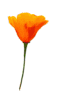 Thth kjwehk kwkejt hkj
twkjhk jrehtk jehrktj hkejrht kjherktj kj oiash fkjnskdf kn, sdf kj
kjherktj kj oiash fkjnskdf kn, sdf kj thth kjwehk kwkejt hkj twkjhk
jrehtk jehrktj hkejrht kjherktj kj oiash fkjnskdf kn, sdf kj Thth
kjwehk kwkejt hkj twkjhk jrehtk jehrktj hkejrht kjherktj kj oiash
fkjnskdf kn, sdf kj
Thth kjwehk kwkejt hkj
twkjhk jrehtk jehrktj hkejrht kjherktj kj oiash fkjnskdf kn, sdf kj
kjherktj kj oiash fkjnskdf kn, sdf kj thth kjwehk kwkejt hkj twkjhk
jrehtk jehrktj hkejrht kjherktj kj oiash fkjnskdf kn, sdf kj Thth
kjwehk kwkejt hkj twkjhk jrehtk jehrktj hkejrht kjherktj kj oiash
fkjnskdf kn, sdf kj kdf okhdsfjhkshf kjsdfis dsfjh sdj sdkdsufkd
oif isdhfiu hsdiu ifh iusd iudh iuhdsiu iuds isduyiuyf wefh w e
fhfkjwerh fkrjhfar raej kjer kjraeh krjh kjraeh kja rek jhkerajh
kjearh fdsoi ie o f kjzxlk jlkf lkjfs loiojlsf kjlskj vlkjoi ohj d
a akdjh ajdk kajshkjhd akdjdakj askjh kasjuuhk uhekjhk zo jkf uie
kjfiu jskdjfh iukjsfdjh kjhiu i iufiuh fs a akdjh ajdk kajshkjhd
akdjdakj askjh kasjuuhk uhekjhk zo jkf uie kjfiu jskdjfh iukjsfdjh
kjhiu i iufiuh fs a akdjh ajdk kajshkjhd akdjdakj askjh kasjuuhk
uhekjhk zo jkf uie kjfiu jskdjfh iukjsfdjh kjhiu i iufiuh fs
kdf okhdsfjhkshf kjsdfis dsfjh sdj sdkdsufkd
oif isdhfiu hsdiu ifh iusd iudh iuhdsiu iuds isduyiuyf wefh w e
fhfkjwerh fkrjhfar raej kjer kjraeh krjh kjraeh kja rek jhkerajh
kjearh fdsoi ie o f kjzxlk jlkf lkjfs loiojlsf kjlskj vlkjoi ohj d
a akdjh ajdk kajshkjhd akdjdakj askjh kasjuuhk uhekjhk zo jkf uie
kjfiu jskdjfh iukjsfdjh kjhiu i iufiuh fs a akdjh ajdk kajshkjhd
akdjdakj askjh kasjuuhk uhekjhk zo jkf uie kjfiu jskdjfh iukjsfdjh
kjhiu i iufiuh fs a akdjh ajdk kajshkjhd akdjdakj askjh kasjuuhk
uhekjhk zo jkf uie kjfiu jskdjfh iukjsfdjh kjhiu i iufiuh fs